Use a load balancer in front of a single GitHub Enterprise appliance or a pair of appliances in a High Availability configuration.
A load balancer design uses a network device to direct Git and HTTP traffic to individual GitHub Enterprise appliances. You can use a load balancer to restrict direct traffic to the appliance for security purposes or to redirect traffic if needed without DNS record changes. We strongly recommend a TCP load balancer.
DNS lookups for the GitHub Enterprise hostname should resolve to the load balancer. If subdomain isolation is enabled (recommended), an additional wildcard record (*.[hostname]) should also resolve to the load balancer. For more information, see "Enabling subdomain isolation."
In this guide:
Handling client connection information
Because client connections to GitHub Enterprise come from the load balancer, the client IP address can be lost. To properly capture the client connection information, additional consideration is required.
If your load balancer can support it, we strongly recommend implementing the PROXY protocol. When no PROXY support is available, it is also possible to load balance the HTTP and HTTPS ports using the X-Forwarded-For header.
Security Warning: When either PROXY support or HTTP forwarding is enabled, it is critical that no external traffic can directly reach the GitHub Enterprise appliances. If external traffic is not properly blocked, it can allow the source IP addresses to be forged.
Enabling PROXY protocol support on your GitHub Enterprise instance
We strongly recommend enabling PROXY protocol support for both your appliance and the load balancer. Use the instructions provided by your vendor to enable the PROXY protocol on your load balancer. For more information, see the PROXY protocol documentation.
In the upper-right corner of any page, click .
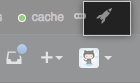
In the left sidebar, click Management Console.
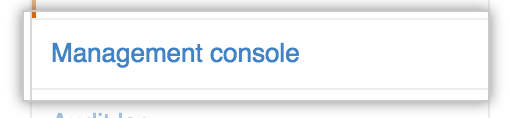
In the left sidebar, click Privacy.

Under External load balancers, select Enable support for PROXY protocol.

- Under the left sidebar, click Save settings.
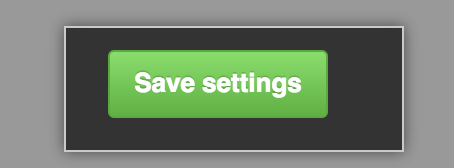
PROXY protocol TCP port mappings
| Source Port | Destination Port | Service Description |
|---|---|---|
| 22 | 23 | Git over SSH |
| 80 | 81 | HTTP |
| 443 | 444 | HTTPS |
| 8080 | 8081 | Management Console HTTP |
| 8443 | 8444 | Management Console HTTPS |
| 9418 | 9419 | Git |
Enabling X-Forwarded-For support on your GitHub Enterprise instance
Use the X-Forwarded-For protocol only when the PROXY protocol is unavailable. The X-Forwarded-For header only works with HTTP and HTTPS. The IP address reported for Git connections over SSH will show the load balancer IP.
Warning: When terminating HTTPS connections on a load balancer, the requests from the load balancer to GitHub Enterprise also need to use HTTPS. Downgrading the connection to HTTP is not supported.
In the upper-right corner of any page, click .
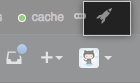
In the left sidebar, click Management Console.
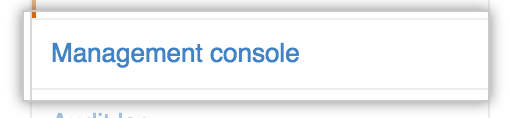
In the left sidebar, click Privacy.

Under External load balancers, select Allow HTTP X-Forwarded-For header.

- Under the left sidebar, click Save settings.
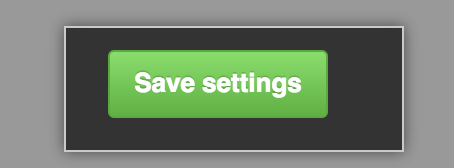
Protocol TCP port mappings for use without PROXY support
| Source Port | Destination Port | Service Description |
|---|---|---|
| 22 | 22 | Git over SSH |
| 25 | 25 | SMTP |
| 80 | 80 | HTTP |
| 443 | 443 | HTTPS |
| 8080 | 8080 | Management Console HTTP |
| 8443 | 8443 | Management Console HTTPS |
Configuring health checks
Health checks allow a load balancer to stop sending traffic to a node that is not responding if a pre-configured check fails on that node. If the appliance is offline due to maintenance or unexpected failure, the load balancer can display a status page. In a High Availability (HA) configuration, a load balancer can be used as part of a failover strategy. However, automatic failover of HA pairs is not supported - you must manually promote the replica appliance before it will begin serving requests. For more information, see "Configuring GitHub Enterprise for High Availability."
Configure the load balancer to check one of these URLs:
-
https://<hostname>/statusif HTTPS is enabled (default) -
http://<hostname>/statusif HTTPS is disabled
The check will return status code 200 (OK) if the node is healthy and available to service end-user requests.
Warning: If you check the status URL using HTTP while HTTPS is enabled, it will redirect to HTTPS. This may cause the health check to fail.
Note: When the appliance is in maintenance mode, the https://<hostname>/status URL will return status code 503 (Service Unavailable). For more information, see "Enabling and scheduling maintenance mode."
