Once a team has been created, organization admins can add users from your GitHub Enterprise instance to the team and determine which repositories they have access to.
Each team has its own individually defined access permissions for repositories owned by your organization.
Members of the Owners team can add or remove existing organization members from all teams.
Members of teams that give admin permissions can only modify team membership and repositories for that team.
Setting up a team
In the top right corner of any page, click your profile photo, then click Your profile.
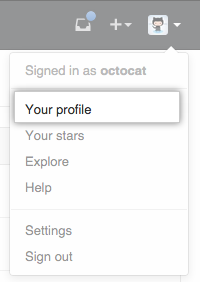
On the left side of your profile page, under "Organizations", click the icon for your organization.
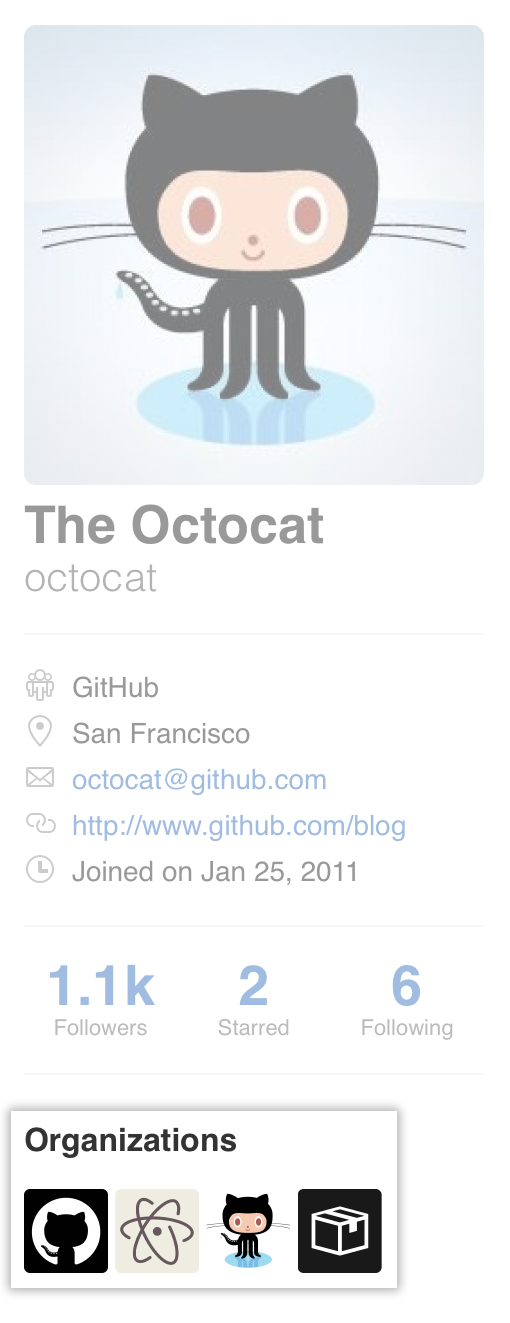
On the right side of the organization profile page, under Teams, click the name of the team.
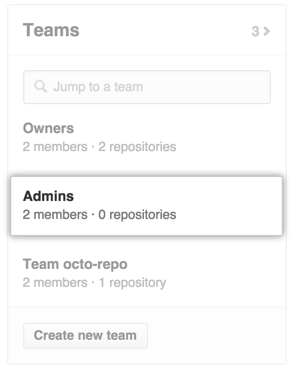
-
Type the username of the person you want to add and press Enter.
- If the user is not a member of your organization, they'll receive an email inviting them to the organization. They will need to accept the invitation before becoming a member of the organization.
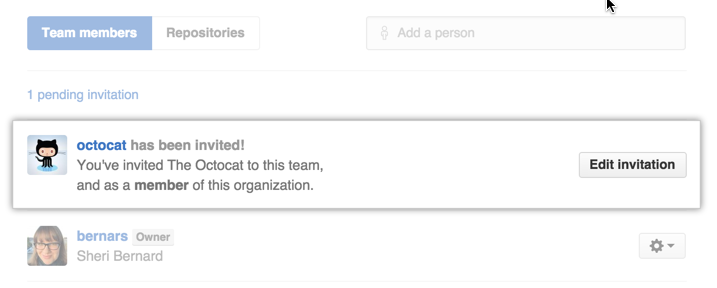
- If the user is already a member of your organization, they will immediately be added to the team.
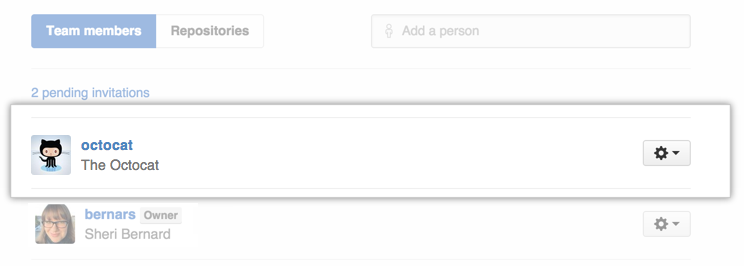
- If the user is not a member of your organization, they'll receive an email inviting them to the organization. They will need to accept the invitation before becoming a member of the organization.
Mapping teams to LDAP groups (for instances using LDAP Sync for user authentication)
A team that's synced to an LDAP group is indicated with a special LDAP badge. The member list for an LDAP synced team can only be managed from the LDAP group it's mapped to.
To add a new member to a team synced to an LDAP group, add the user as a member of the LDAP group, or contact your LDAP administrator.
