About topics
With topics, you can explore repositories in a particular subject area, find projects to contribute to, and discover new solutions to a specific problem. Topics appear on the main page of a repository. You can click a topic name to see related topics and a list of other repositories classified with that topic.
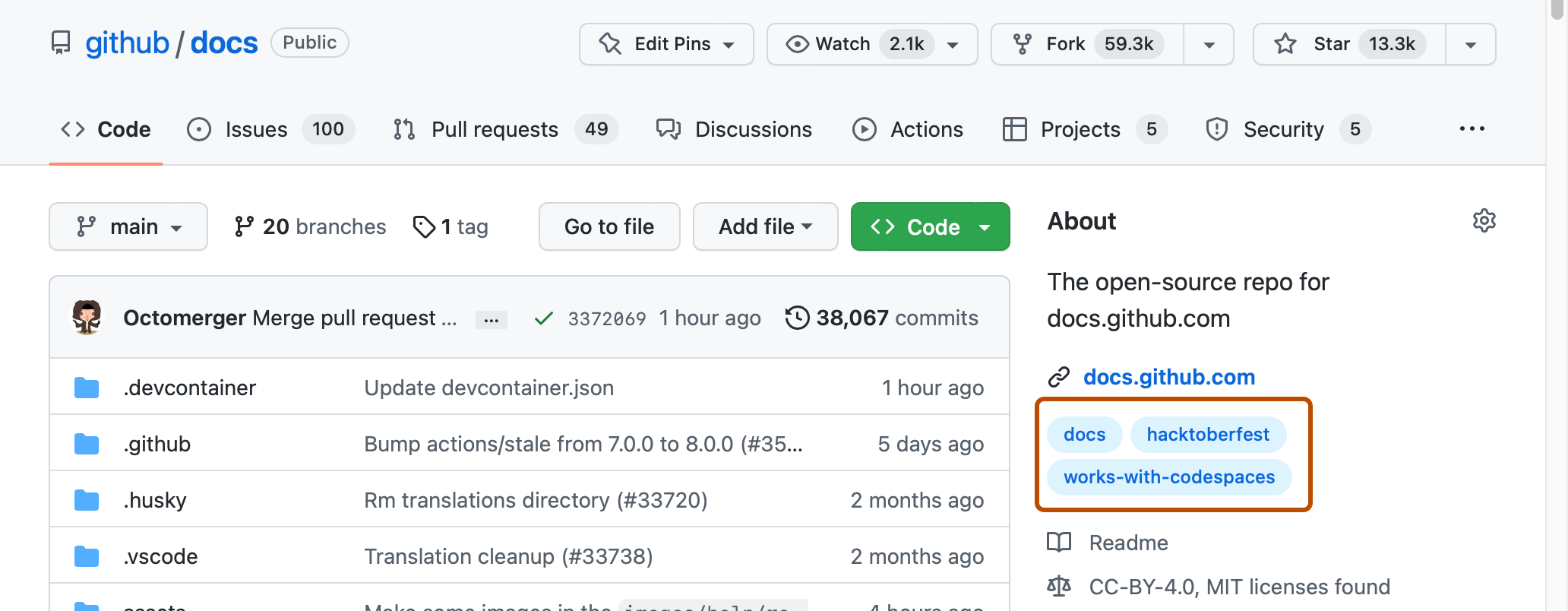
To browse the most used topics, go to github.com/topics/.
You can contribute to GitHub Enterprise Cloud's set of featured topics in the github/explore repository.
Repository admins can add any topics they'd like to a repository. Helpful topics to classify a repository include the repository's intended purpose, subject area, community, or language. Additionally, GitHub Enterprise Cloud analyzes public repository content and generates suggested topics that repository admins can accept or reject. Private repository content is not analyzed and does not receive topic suggestions.
Public, private, and internal repositories can have topics, although you will only see private repositories that you have access to in topic search results.
You can search for repositories that are associated with a particular topic. For more information, see "Searching for repositories." You can also search for a list of topics on GitHub Enterprise Cloud. For more information, see "Searching topics."
When creating a topic:
- Use lowercase letters, numbers, and hyphens.
- Use 50 characters or less.
- Add no more than 20 topics.
Adding topics to your repository
Note
Topic names are always public, even if you create the topic from within a private repository.
-
On GitHub, navigate to the main page of the repository.
-
In the top right corner of the page, to the right of "About", click .
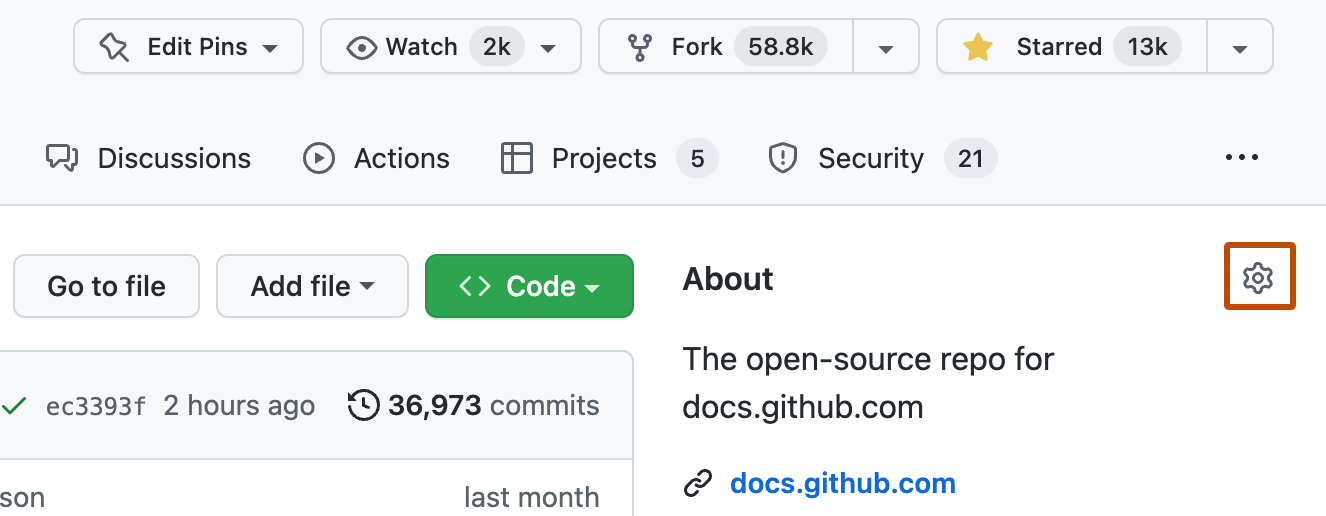
-
Under "Topics", start to type the topic you want to add to your repository to display a dropdown menu of any matching topics. Click the topic you want to add or continue typing to create a new topic.
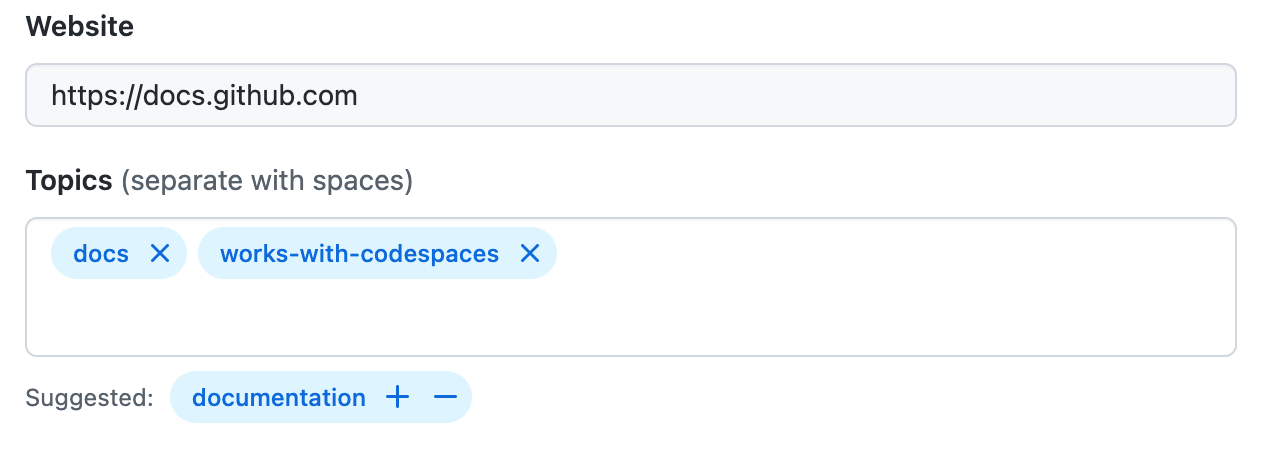
-
Optional, if there are "Suggested" topics displayed under the "Topics" field, click to add or to decline the suggested topic.
-
After you've finished adding topics, click Save changes.