A collaborator is a person who has permissions to a project (classic) you own. A collaborator's permissions will default to read access. For more information, see "Permission levels for a project (classic) owned by a personal account."
Inviting collaborators to a user-owned project (classic)
-
Navigate to the project (classic) where you want to add an collaborator.
-
On the top-right side of the project (classic), click Menu.
-
Click , then click Settings.
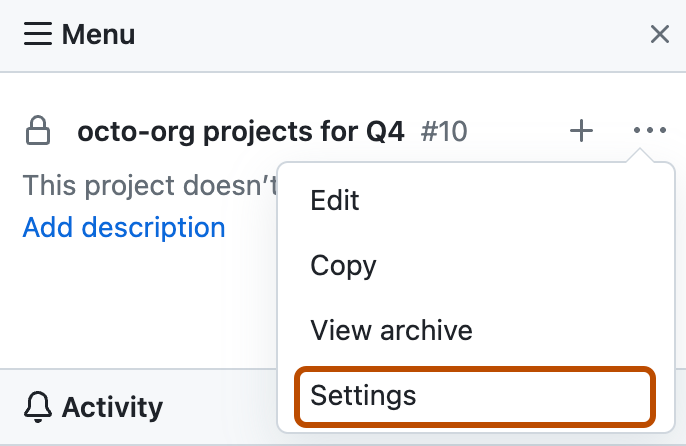
-
In the left sidebar, click Collaborators.
-
Under "Search by username, full name or email address", type the collaborator's name, username, or GitHub email.
-
In the search results, click the correct username and click Add collaborator.
-
The new collaborator has read permissions by default. Optionally, next to the new collaborator's name, use the drop-down menu and choose a different permission level.
Removing a collaborator from a user-owned project (classic)
-
On the top-right side of the project (classic), click Menu.
-
Click , then click Settings.
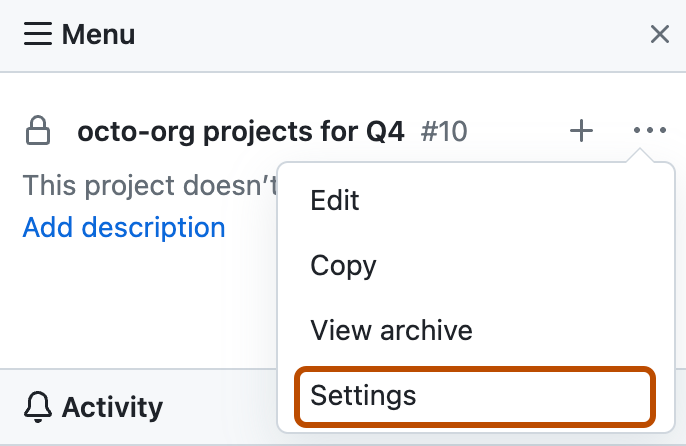
-
In the left sidebar, click Collaborators.
-
Next to the collaborator you want to remove, click X.