-
On GitHub, navigate to the main page of the repository.
-
From the file tree view on the left, select the branch dropdown menu, then click View all branches. You can also find the branch dropdown menu at the top of the integrated file editor.
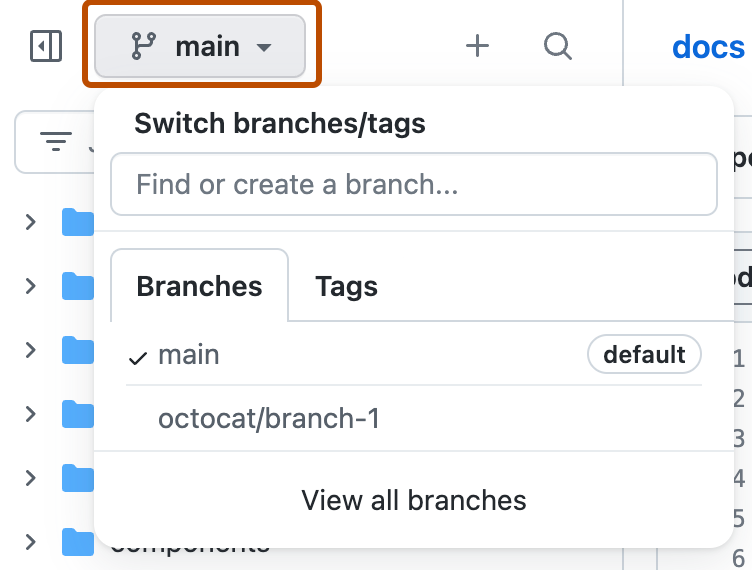
-
Use the navigation at the top of the page to view specific lists of branches:
- Your branches: In repositories that you have push access to, the Yours view shows all branches that you’ve pushed to, excluding the default branch, with the most recent branches first.
- Active branches: The Active view shows all branches (excluding the default branch) that anyone has committed to within the last three months, ordered by the branches with the most recent commits first.
- Stale branches: The Stale view shows all branches that no one has committed to in the last three months, ordered by the branches with the oldest commits first. Use this list to determine which branches to delete.
- All branches: The All view shows the default branch, followed by all other branches ordered by the branches with the most recent commits first.
-
Optionally, use the search field on the top right. It provides a simple, case-insensitive, sub-string search on the branch name. It does not support any additional query syntax.
Viewing branches in your repository
Branches are central to collaboration on GitHub Enterprise Server, and the best way to view them is the branches page.