About repository archival
Note
If you have a legacy per-repository billing plan, you will still be charged for your archived repository. If you don't want to be charged for an archived repository, you must upgrade to a new product. For more information, see "GitHub’s plans."
We recommend that you close all issues and pull requests, as well as update the README file and description, before you archive a repository.
Once a repository is archived, you cannot add or remove collaborators or teams. Contributors with access to the repository can only fork or star your project.
When a repository is archived, its issues, pull requests, code, labels, milestones, projects, wiki, releases, commits, tags, branches, reactions, code scanning alerts, comments and permissions become read-only. To make changes in an archived repository, you must unarchive the repository first.
You can search for archived repositories. For more information, see "Searching for repositories." You can also search for issues and pull requests within archived repositories. For more information, see "Searching issues and pull requests."
To archive all repositories in an organization at once, you can archive the entire organization. For more information, see "Archiving an organization."
Archiving a repository
We recommend that you close all issues and pull requests, as well as update the README file and description, before you archive a repository.
-
On GitHub, navigate to the main page of the repository.
-
Under your repository name, click Settings. If you cannot see the "Settings" tab, select the dropdown menu, then click Settings.

-
Under "Danger Zone", click Archive this repository
-
Read the warnings.
-
In the text field, type the name of the repository you want to archive.
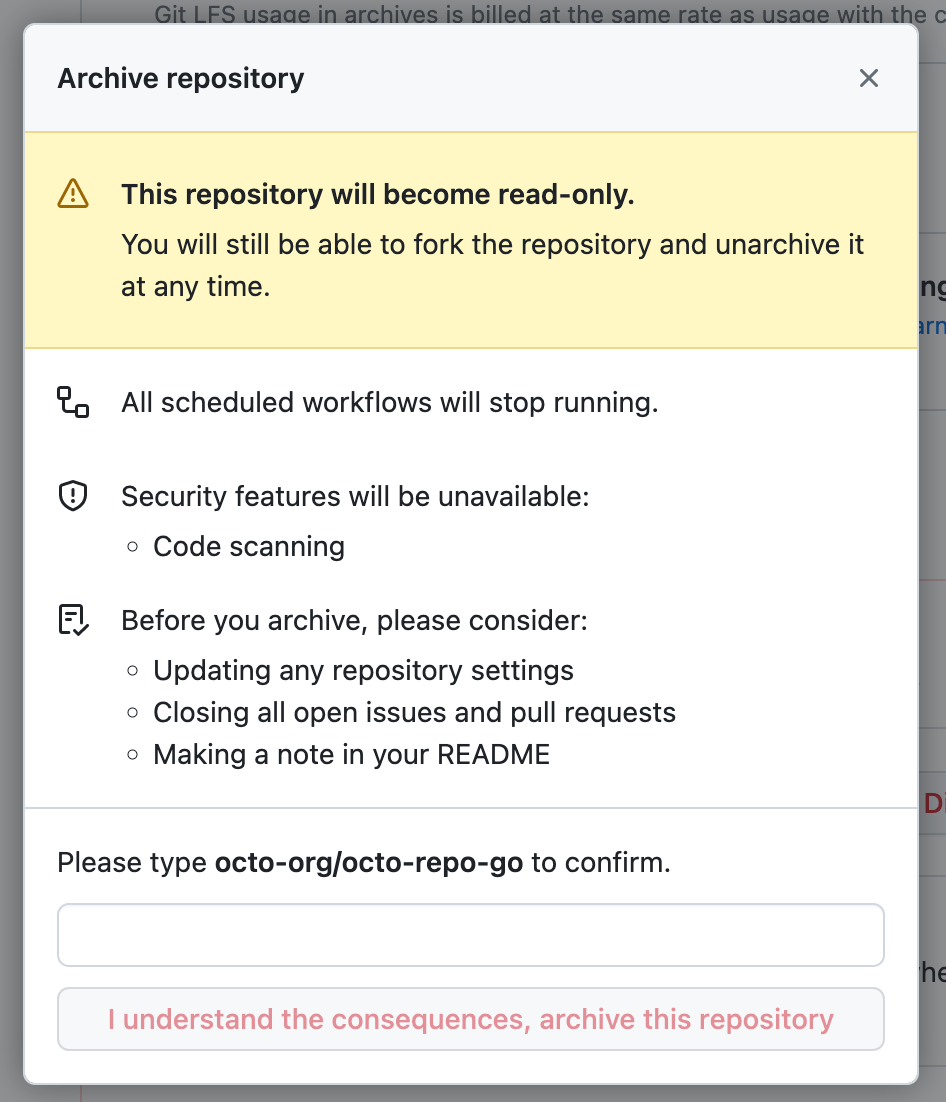
-
Click I understand the consequences, archive this repository.
Unarchiving a repository
-
On GitHub, navigate to the main page of the repository.
-
Under your repository name, click Settings. If you cannot see the "Settings" tab, select the dropdown menu, then click Settings.

-
In the "Danger Zone" section, click Unarchive this repository
-
Read the warnings.
-
In the text box, type the name of the repository you want to unarchive.
-
Click I understand the consequences, unarchive this repository.