You can enable or disable GitHub Pages on your instance. You can also choose to make GitHub Pages sites publicly accessible.
Making GitHub Pages publicly accessible
If private mode is enabled on your instance, the public cannot access GitHub Pages sites hosted on your instance.
Warning: If you enable public GitHub Pages sites, every GitHub Pages site in every repository on your instance will be public.
In the upper-right corner of any page, click .
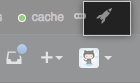
In the left sidebar, click Management Console.
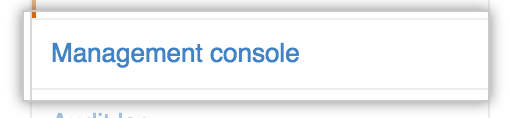
In the left sidebar, click Pages.

Select Public Pages.

Disabling GitHub Pages on your GitHub Enterprise instance
If subdomain isolation is disabled for your instance, you should also disable GitHub Pages to protect yourself from potential security vulnerabilities. For more information, see "Enabling subdomain isolation."
In the upper-right corner of any page, click .
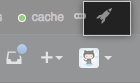
In the left sidebar, click Management Console.
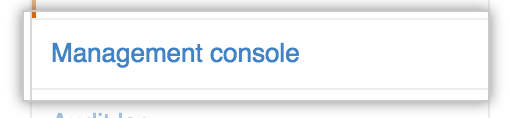
In the left sidebar, click Pages.

Unselect Enable Pages.

