Note
Organization accounts, created after November 13, 2024 on a GitHub Team plan, have access to the enhanced billing platform.
The enhanced billing platform offers better spending control and detailed visibility to help you understand your usage with more granular controls. See "Using the new billing platform."
When you downgrade your number of data packs, your change takes effect on your next billing date. For more information, see "About billing for Git Large File Storage."
Downgrading storage and bandwidth for a personal account
-
In the upper-right corner of any page on GitHub, click your profile photo, then click Settings.
-
In the "Access" section of the sidebar, click Billing and plans, then click Plans and usage.
-
Next to "Git LFS Data", select the Edit dropdown menu and click Remove data packs.
-
Under "Downgrade data plan", select the number of data packs you'd like to downgrade to.
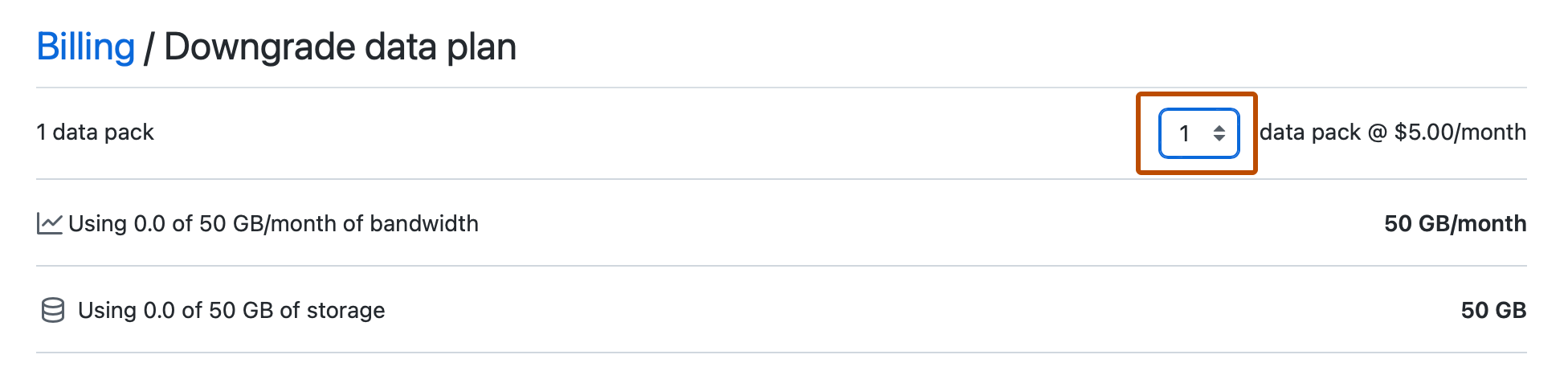
-
To finish downgrading, click Downgrade data plan.
Downgrading storage and bandwidth for an organization
Organization owners and billing managers can access or change billing settings for an organization.
-
In the upper-right corner of any page on GitHub, click your profile photo, then click Settings.
-
In the "Access" section of the sidebar, click Organizations.
-
Next to the organization, click Settings.
-
If you are an organization owner, in the "Access" section of the sidebar, click Billing and plans.
-
Next to "Git LFS Data", select the Edit dropdown menu and click Remove data packs.
-
Under "Downgrade data plan", select the number of data packs you'd like to downgrade to.
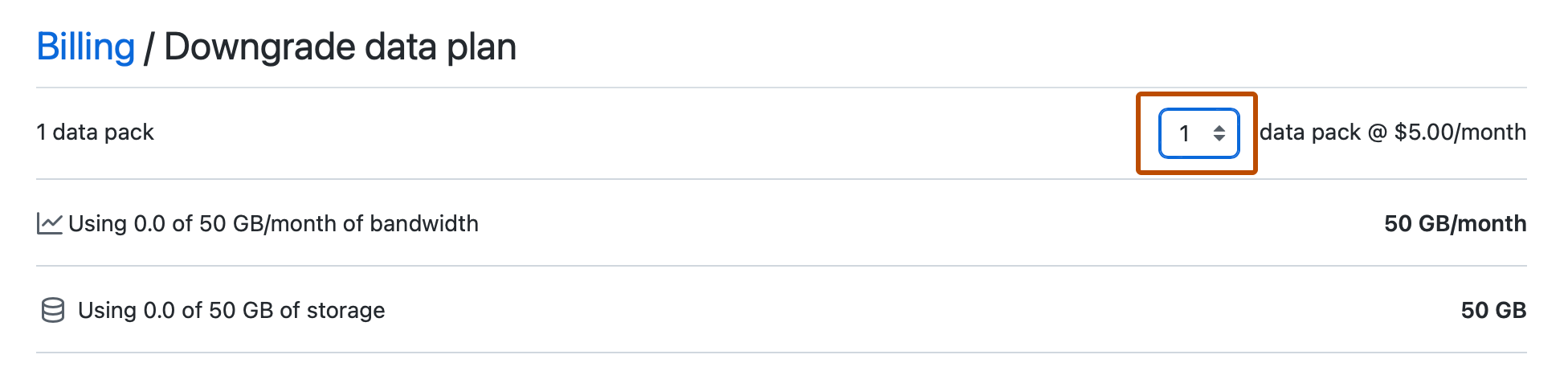
-
To finish downgrading, click Downgrade data plan.