Editing an issue title
You can edit an issue's title. The change to the title is added to the issue's timeline.
-
Navigate to the issue you want to edit.
-
To the right of the issue title, click Edit.

-
Type your new title.
-
Click Save.
Editing an issue description
You can also make changes to the issue description. The edit history is available unless the author or a person with write access removes it. See "Tracking changes in a comment."
-
Navigate to the issue you want to edit.
-
At the top right of the issue description, click .
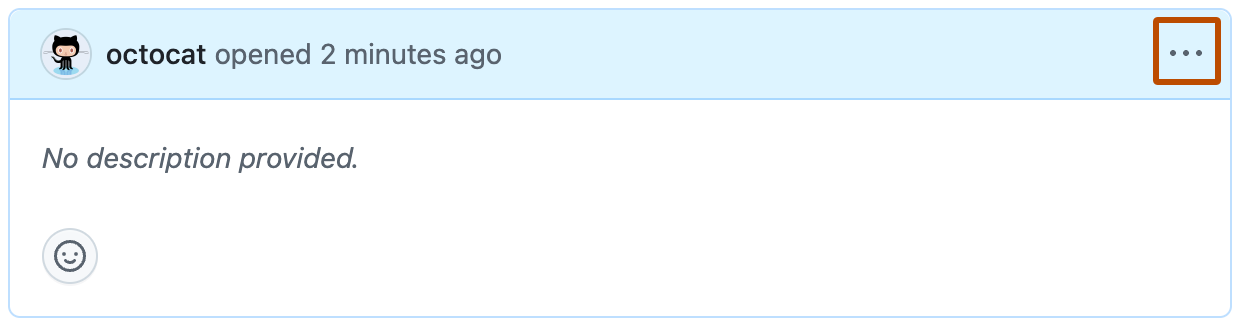
-
In the menu, click Edit.
-
Type your changes to the issue description.
-
Click Save.
Adding or changing the issue type
Note
Issue types, sub-issues, and advanced issue search are currently in an opt-in public preview for organizations. To learn more and add your organization to the waitlist, see the "GitHub Blog."
You can add an issue type or make changes to an existing issue type.
-
Navigate to the issue you want to edit.
-
To the right of the issue, in the sidebar, click Type.
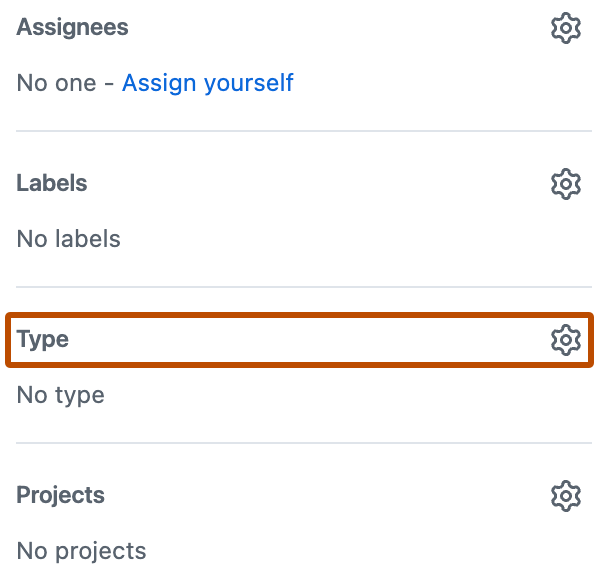
-
In the list, select a new issue type.
-
Click Save.