Note
Team discussions are deprecated in GitHub Enterprise Server 3.13 in favor of GitHub Discussions. You can transfer your existing team discussions to a repository's discussions by using a migration tool that allows team admins to migrate both public and private team discussions. Click the "Transfer" button in the banner at the top of your team discussions page, then choose the repository in your organization that you want to migrate the discussions to.
For more information about GitHub Discussions, see "GitHub Discussions documentation."
-
In the upper-right corner of GitHub, select your profile photo, then click Your organizations.
-
Click the name of your organization.
-
Under your organization name, click Teams.

-
Click the name of the team.
-
At the top of the team's page, click Discussions.

-
Click next to the team discussion you want to edit or delete.
-
Click Edit. Optionally, click Delete.
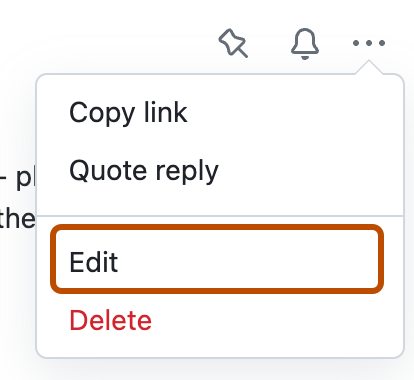
-
Modify the team discussion title and comment as needed, and click Update comment.