About adoption of code security features
You can use security overview to see which repositories and teams have already enabled each code security feature, and where people need more encouragement to adopt these features. The "Security coverage" view shows a summary and detailed information on feature enablement for an organization. You can filter the view to show a subset of repositories using the "enabled" and "not enabled" links, the "Teams" dropdown menu, and a search field in the page header.
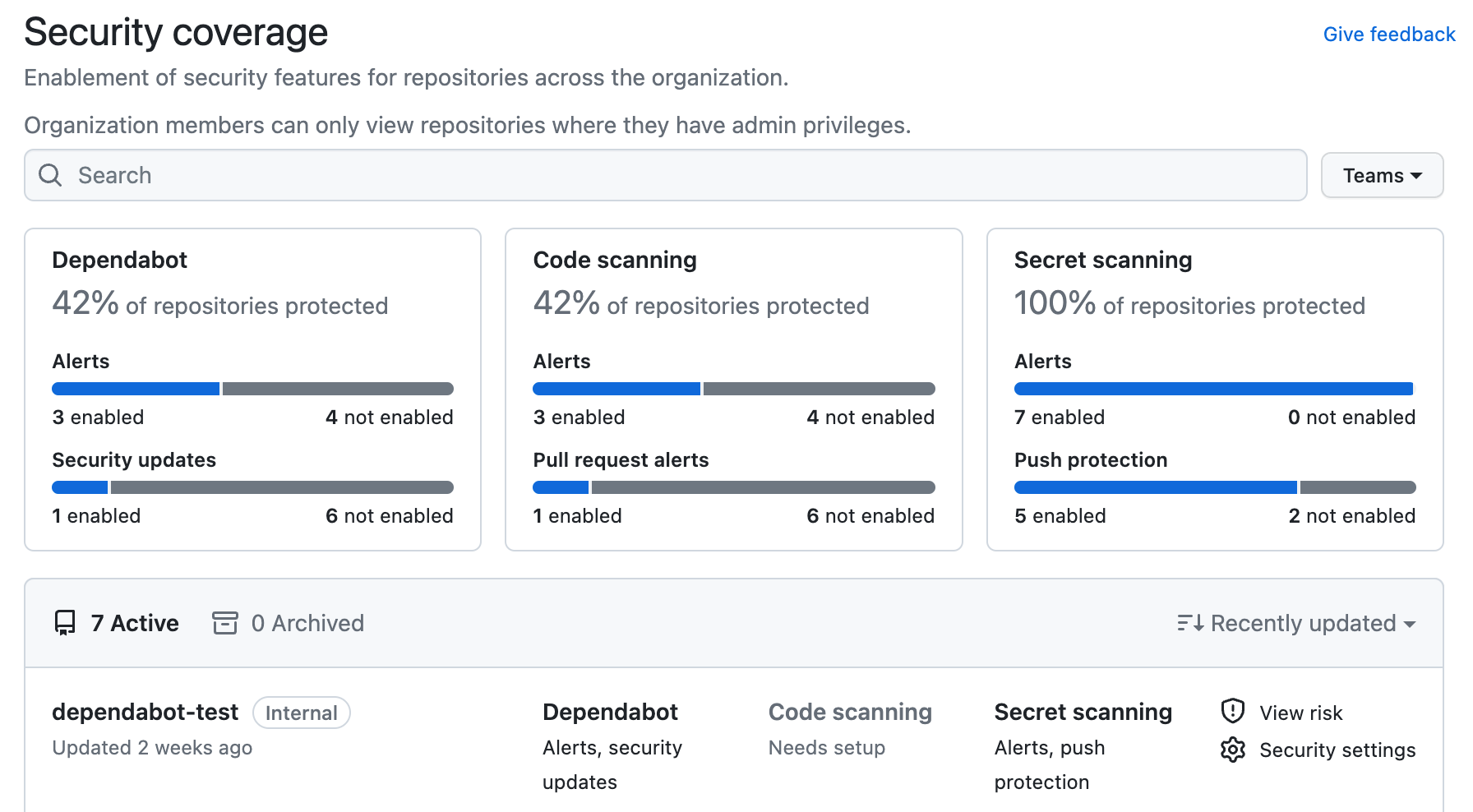
Note
"Pull request alerts" are reported as enabled only when code scanning has analyzed at least one pull request since alerts were enabled for the repository.
Viewing the enablement of code security features for an organization
You can view data to assess the enablement of code security features across repositories in an organization.
-
On GitHub, navigate to the main page of the organization.
-
Under your organization name, click Security.

-
To display the "Security coverage" view, in the sidebar, click Coverage.
-
Use options in the page summary to filter results to show the repositories you want to assess. The list of repositories and metrics displayed on the page automatically update to match your current selection. For more information on filtering, see "Filtering alerts in security overview."
- Use the Teams dropdown to show information only for the repositories owned by one or more teams. For more information, see "Managing team access to an organization repository."
- Click NUMBER enabled or NUMBER not enabled in the header for any feature to show only the repositories with that feature enabled or not enabled.
- At the top of the list of repositories, click NUMBER Archived to show only repositories that are archived.
- Click in the search box to add further filters to the repositories displayed.
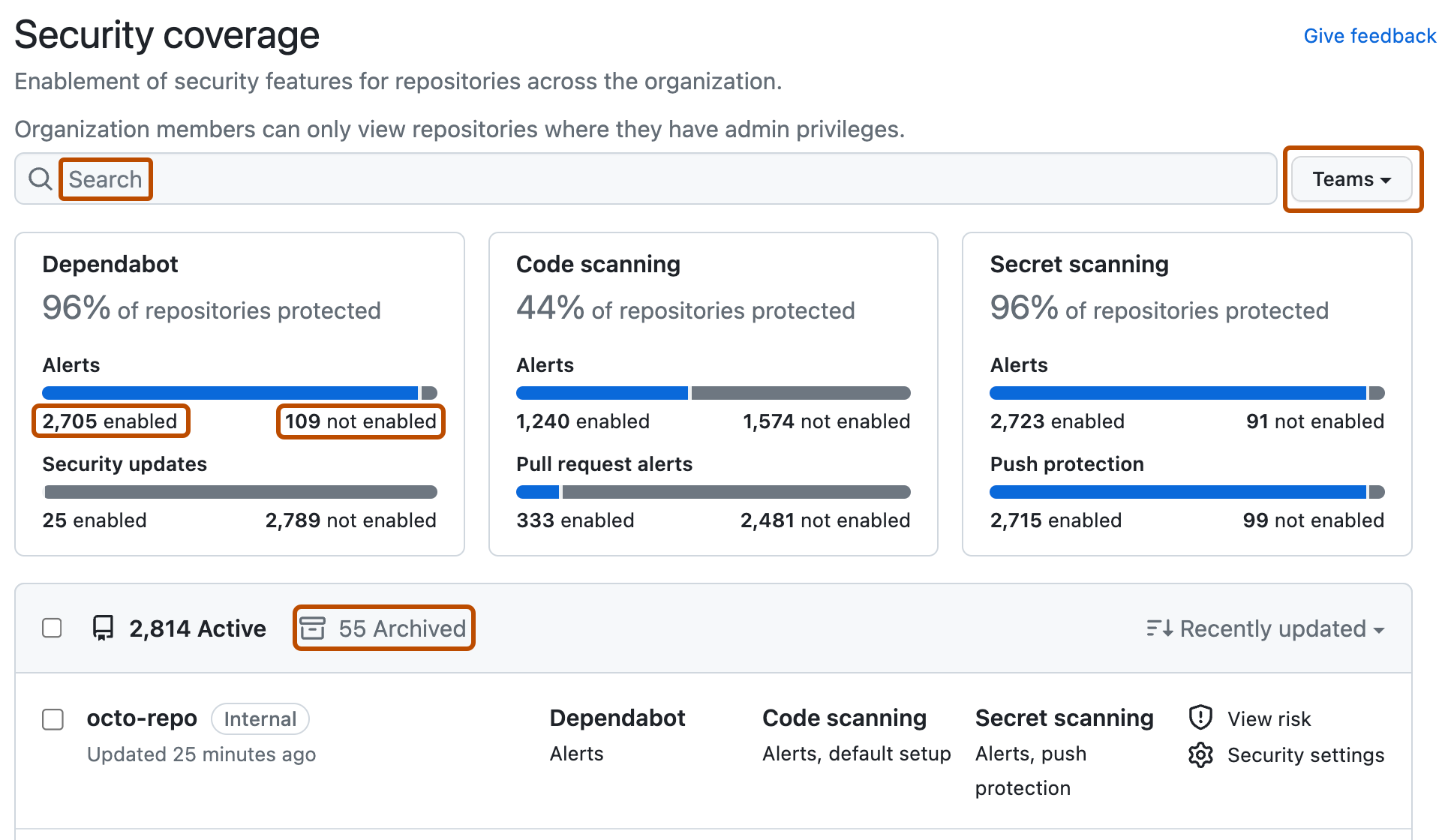
-
Optionally, click Security settings to enable code security features for a repository and click Save security settings to confirm the changes. If a feature is not shown, it has more complex configuration requirements and you need to use the repository settings dialog. For more information, see "Quickstart for securing your repository."
-
Optionally, select some or all of the repositories that match your current search and click Security settings in the table header to display a side panel where you can enable security features for the selected repositories. When you've finished, click Apply changes to confirm the changes. For more information, see "Enabling security features for multiple repositories."
Note
For both the single and multiple repository enablement settings, enabling code scanning will override any existing code scanning configurations for the selected repositories, including any previous query suite selections and workflows for advanced setups.
In the list of repositories, a "Paused" label under "Dependabot" indicates repositories for which Dependabot updates are paused. For information about inactivity criteria, see "About Dependabot security updates" and "About Dependabot version updates," for security and version updates, respectively.
Viewing the enablement of code security features for an enterprise
You can view data to assess the enablement of code security features across organizations in an enterprise.
In the enterprise-level view, you can view data about the enablement of features, but you cannot enable or disable features.
-
Navigate to GitHub Enterprise Cloud.
-
In the top-right corner of GitHub, click your profile photo, then click Your enterprises.
-
In the list of enterprises, click the enterprise you want to view.
-
On the left side of the page, in the enterprise account sidebar, click Code Security.
-
To display the "Security coverage" view, in the sidebar, click Coverage.
-
Use options in the page summary to filter results to show the repositories you want to assess. The list of repositories and metrics displayed on the page automatically update to match your current selection. For more information on filtering, see "Filtering alerts in security overview."
- Use the Teams dropdown to show information only for the repositories owned by one or more teams. For more information, see "Managing team access to an organization repository."
- Click NUMBER enabled or NUMBER not enabled in the header for any feature to show only the repositories with that feature enabled or not enabled.
- At the top of the list of repositories, click NUMBER Archived to show only repositories that are archived.
- Click in the search box to add further filters to the repositories displayed.
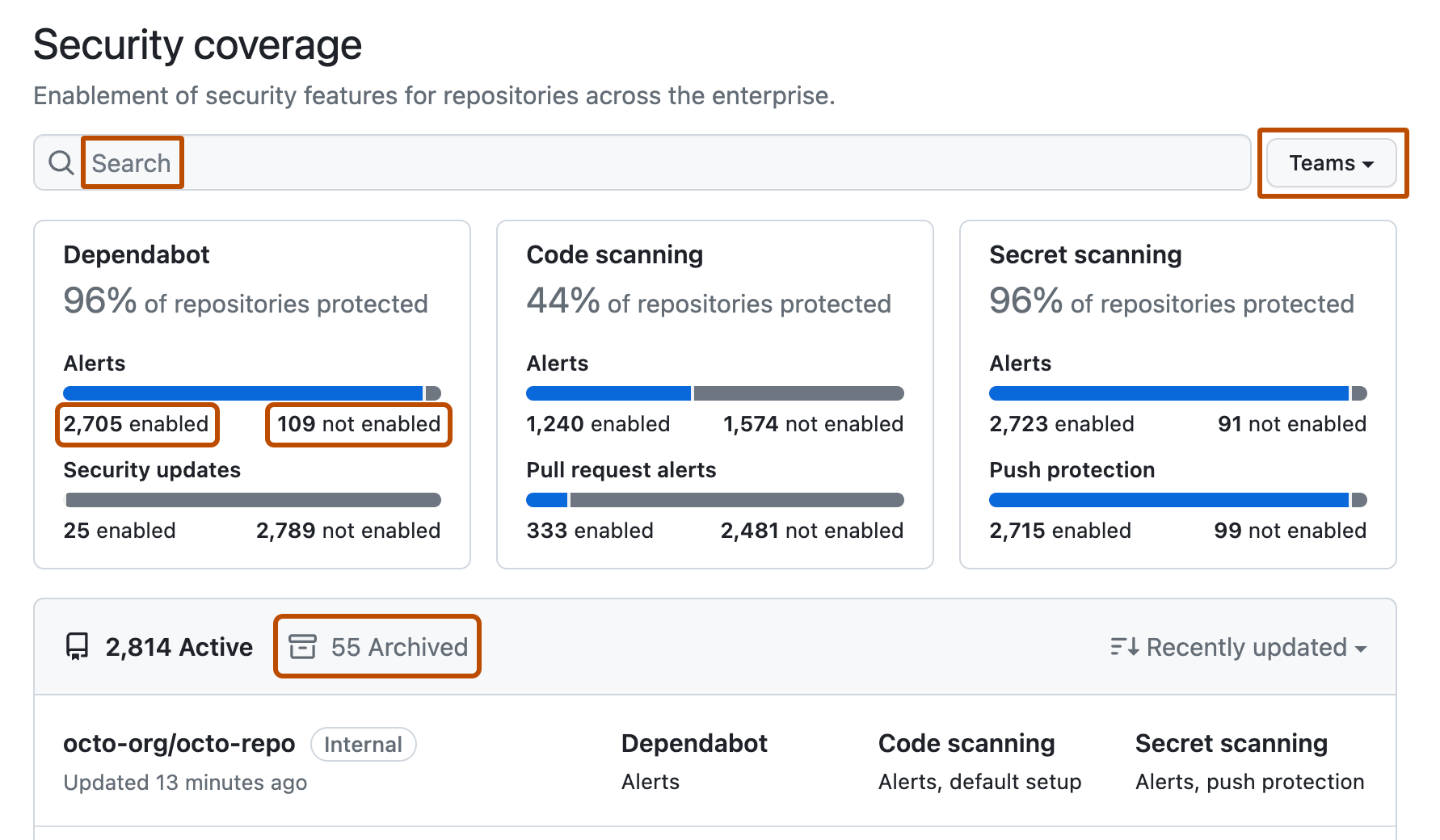
Tip
You can use the owner filter in the search field to filter the data by organization. For more information, see "Filtering alerts in security overview."
Interpreting and acting on the enablement data
Some code security features can and should be enabled on all repositories. For example, secret scanning alerts and push protection reduce the risk of a security leak no matter what information is stored in the repository. If you see repositories that don't already use these features, you should either enable them or discuss an enablement plan with the team who owns the repository. For information on enabling features for a whole organization, see "Managing security and analysis settings for your organization." For information on enabling features across your entire enterprise, see "Managing GitHub Advanced Security features for your enterprise."
Other features are not available for use in all repositories. For example, there would be no point in enabling Dependabot or code scanning for repositories that only use ecosystems or languages that are unsupported. As such, it's normal to have some repositories where these features are not enabled.
Your enterprise may also have configured policies to limit the use of some code security features. For more information, see "Enforcing policies for code security and analysis for your enterprise."