Enviar um tíquete
Envie um tíquete de suporte usando o GitHub Enterprise Server Console de gerenciamento ou o portal de suporte. Você pode marcar o tíquete como urgente quando o sistema de produção do GitHub Enterprise Server estiver instável ou fora do ar.
Neste artigo:
- Como enviar um tíquete
- Enviar um tíquete usando o GitHub Enterprise Server Console de gerenciamento
- Enviar um tíquete usando o Portal de suporte do Enterprise
Como enviar um tíquete
Antes de enviar um ticket, reúna informações úteis sobre o Suporte do GitHub e defina a melhor pessoa para fazer o contato. Para obter mais informações, consulte "Preparar para enviar um tíquete".
Depois de enviar sua solicitação de suporte e as informações opcionais de diagnóstico, o Suporte do GitHub pode solicitar que você baixe e compartilhe conosco um pacote de suporte. Para obter mais informações, consulte "Enviar dados ao Suporte do GitHub".
Enviar um tíquete usando o GitHub Enterprise Server Console de gerenciamento
-
In the upper-right corner of any page, click .

-
In the left sidebar, click Console de gerenciamento.

-
If prompted, type your Console de gerenciamento password.

-
In the upper right of the Console de gerenciamento, click Support.

-
Se você quiser incluir diagnósticos no seu ticket de suporte, em "Diagnostics" (Diagnósticos), clique em Download diagnostic info (Baixar informações de diagnóstico) e salve o arquivo no local. Esse arquivo será anexado ao seu tíquete de suporte.

-
Em "Open Support Request" (Abrir solicitação de suporte), clique em New support request (Nova solicitação de suporte).

-
Para entrar no portal de suporte, no canto superior direito da página, clique em Sign in (Entrar).

-
Em "Your email address" (Seu endereço de e-mail), insira um endereço de e-mail associado a sua conta do GitHub Enterprise.
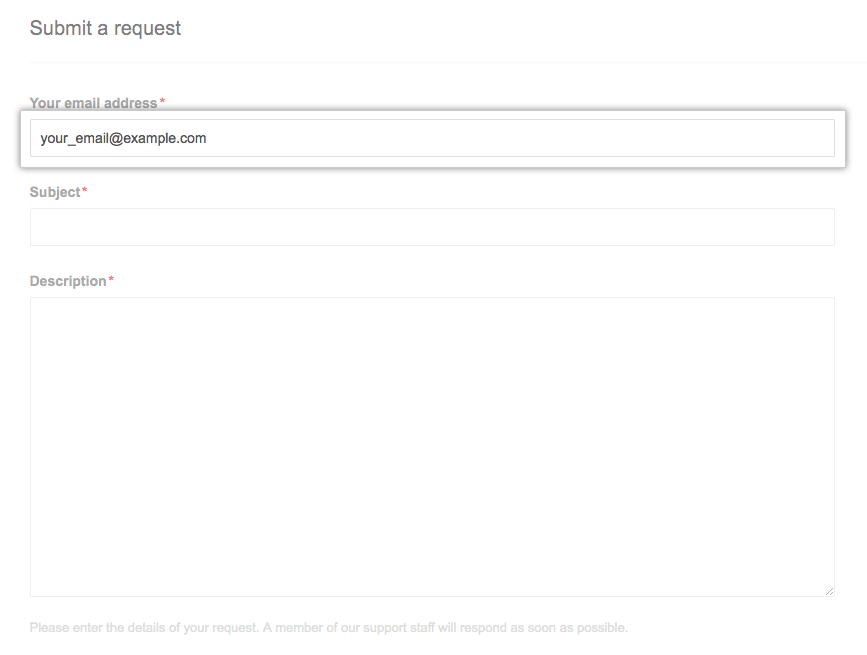
-
Em "Subject" (Assunto), insira um título descritivo para o problema que está ocorrendo.
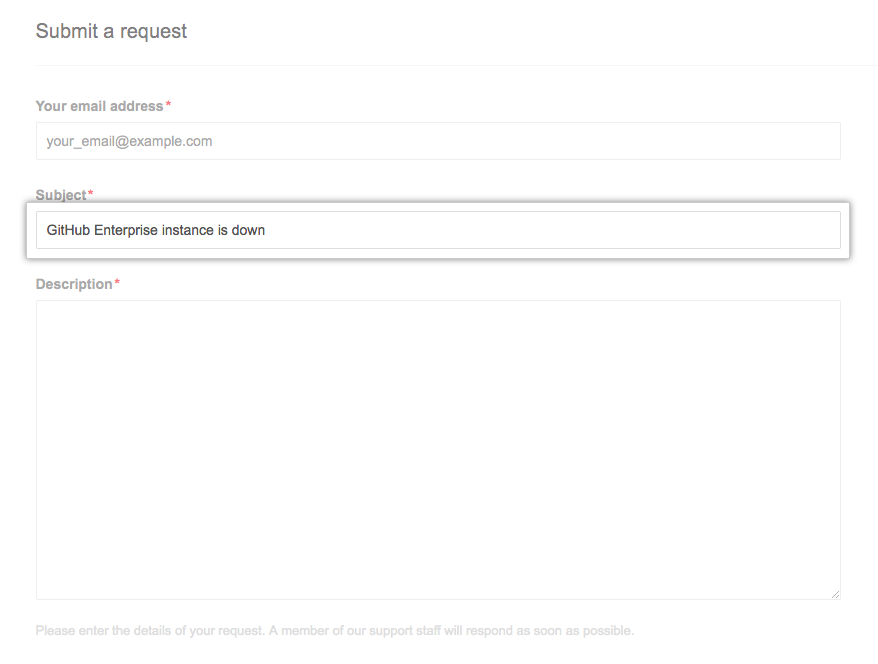
-
Under "Description", provide any additional information that will help the Support team troubleshoot the problem. As informações úteis podem incluir:
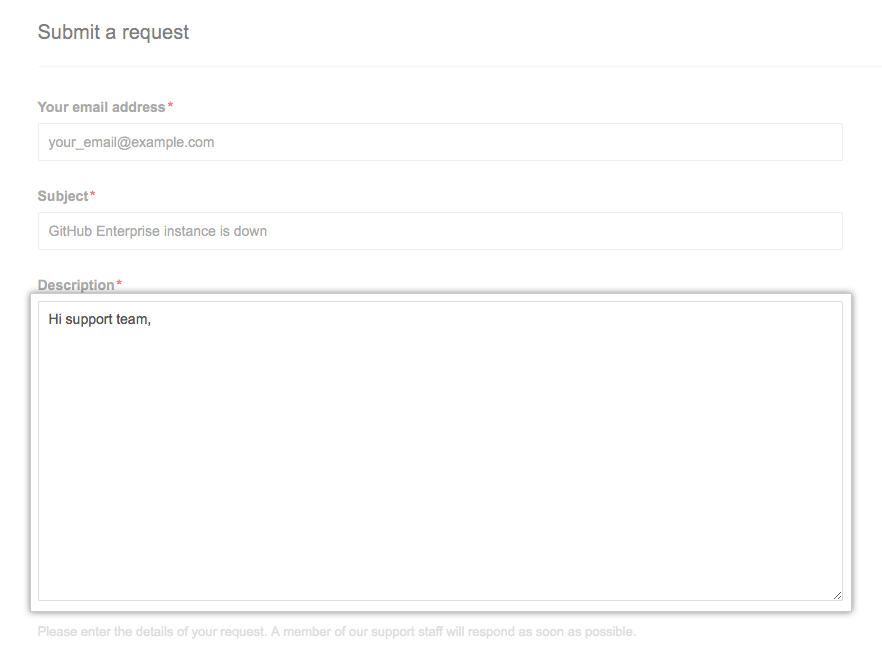
- Etapas para reproduzir o incidente
- Quaisquer circunstâncias especiais relacionadas à descoberta do problema (como a primeira ocorrência ou ocorrência após um evento específico, frequência de ocorrência, impacto comercial do problema e urgência sugerida)
- Redação exata das mensagens de erro
-
Use the GitHub Enterprise Product drop-down menu, and select GitHub Enterprise.
-
Use the "Priority" drop-down menu, and select the appropriate urgency. For more information, see "Assigning a priority to an incident."

- Choose Urgent to report fatal system failures, outages impacting critical system operations, security incidents, and expired licenses.
- Choose High to report issues impacting business operations, including system performance issues, or to report critical bugs.
- Choose Normal to make technical requests like configuration changes and third-party integrations, and to report non-critical bugs.
- Selecione Low (Baixa) para fazer perguntas gerais e enviar solicitações de novos recursos, compras, treinamento ou verificações de integridade.
-
Use o menu suspenso Global Region (Região global) e selecione APAC (Ásia-Pacífico), EMEA (Europa, Oriente Médio e África) ou Americas (América) como a região.

-
Use the GitHub Enterprise Series drop-down menu, and select the version of GitHub Enterprise you're using.

-
Use the Number of users Impacted field, and select Entire company, Majority of users, Small group of users, or Single or no users.

-
Para incluir o diagnóstico no tíquete de suporte, clique em Add file (Adicionar arquivo) e anexe o arquivo de diagnóstico que você baixou.

-
Select the box next to "I'm not a robot", and follow any instructions to verify you're human.
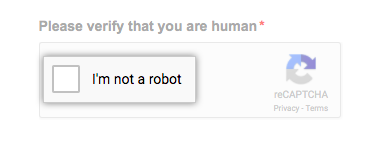
-
To create your support ticket, click Submit.
-
If you chose not to include diagnostics with your support ticket, you can share diagnostic information with GitHub Enterprise Support after submitting your support request. For more information, see "Providing data to GitHub Support."
Enviar um tíquete usando o Portal de suporte do Enterprise
-
Navegue até o Portal de suporte do Enterprise.
-
Clique em Open a support ticket (Abrir tíquete de suporte).
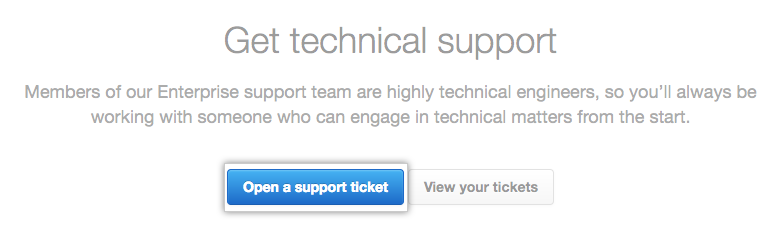
-
To sign in to the Portal de suporte do Enterprise, in the upper-right corner of the page, click Sign in.

-
Em "Your email address" (Seu endereço de e-mail), insira um endereço de e-mail associado a sua conta do GitHub Enterprise.
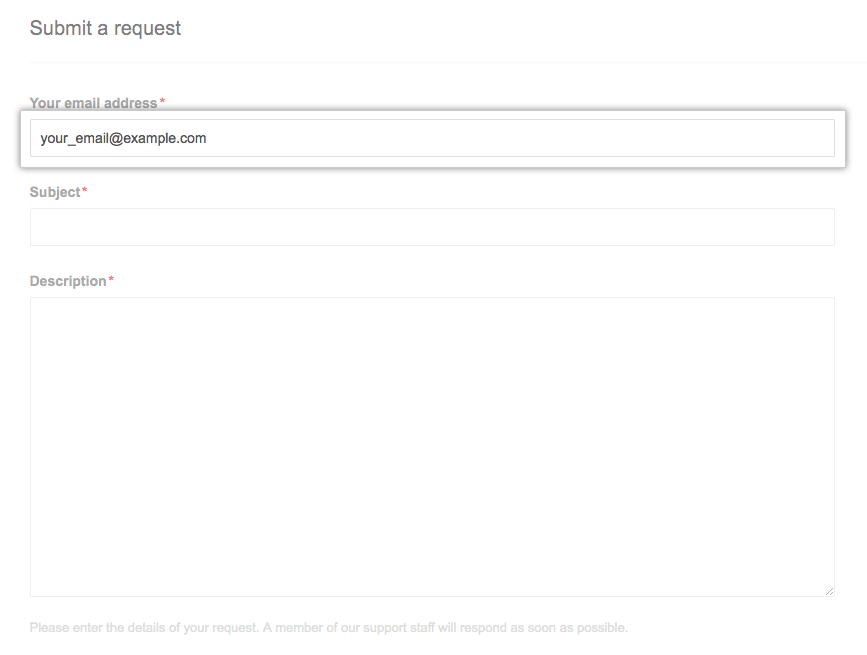
-
Em "Subject" (Assunto), insira um título descritivo para o problema que está ocorrendo.
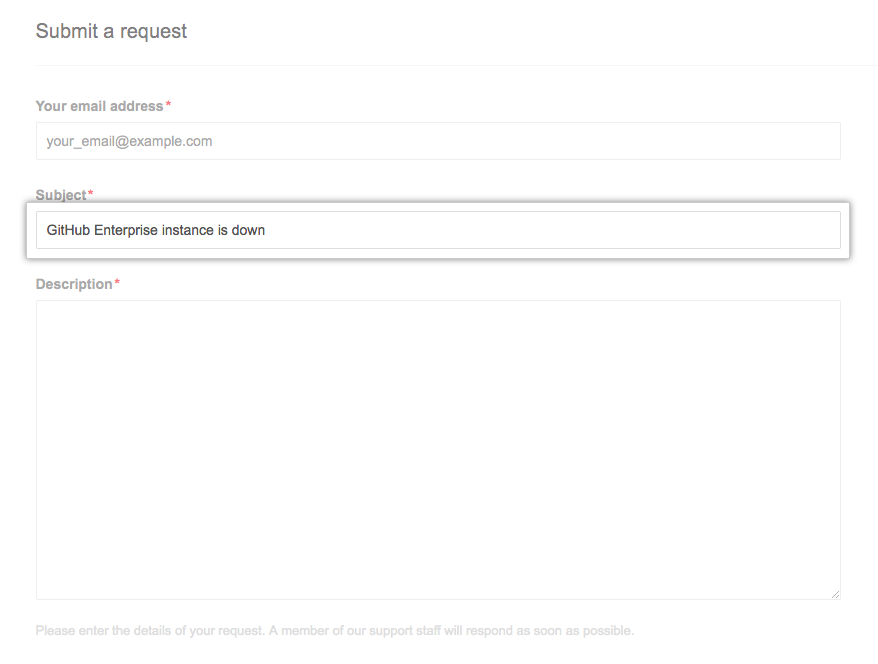
-
Under "Description", provide any additional information that will help the Support team troubleshoot the problem. As informações úteis podem incluir:
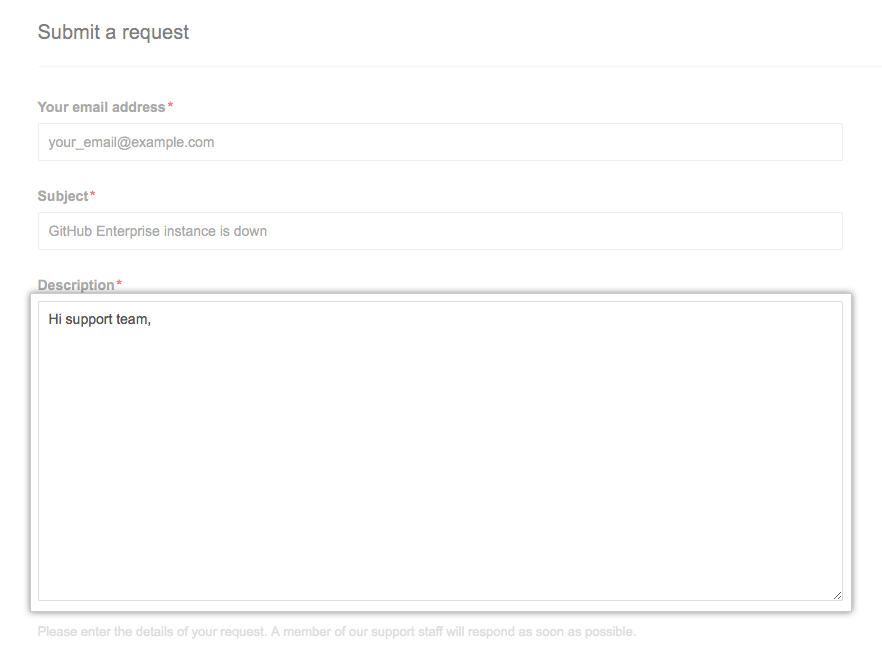
- Etapas para reproduzir o incidente
- Quaisquer circunstâncias especiais relacionadas à descoberta do problema (como a primeira ocorrência ou ocorrência após um evento específico, frequência de ocorrência, impacto comercial do problema e urgência sugerida)
- Redação exata das mensagens de erro
-
Use the GitHub Enterprise Product drop-down menu, and select GitHub Enterprise.
-
Use the "Priority" drop-down menu, and select the appropriate urgency. For more information, see "Assigning a priority to an incident."

- Choose Urgent to report fatal system failures, outages impacting critical system operations, security incidents, and expired licenses.
- Choose High to report issues impacting business operations, including system performance issues, or to report critical bugs.
- Choose Normal to make technical requests like configuration changes and third-party integrations, and to report non-critical bugs.
- Selecione Low (Baixa) para fazer perguntas gerais e enviar solicitações de novos recursos, compras, treinamento ou verificações de integridade.
-
Use o menu suspenso Global Region (Região global) e selecione APAC (Ásia-Pacífico), EMEA (Europa, Oriente Médio e África) ou Americas (América) como a região.

-
Use the GitHub Enterprise Series drop-down menu, and select the version of GitHub Enterprise you're using.

-
Use the Number of users Impacted field, and select Entire company, Majority of users, Small group of users, or Single or no users.

-
Para incluir o diagnóstico no tíquete de suporte, clique em Add file (Adicionar arquivo) e anexe o arquivo de saída do
https://[hostname]/setup/diagnostics.
-
Select the box next to "I'm not a robot", and follow any instructions to verify you're human.
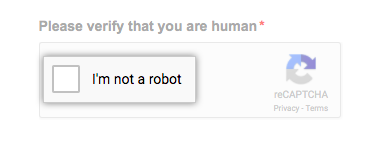
-
To create your support ticket, click Submit.
-
If you chose not to include diagnostics with your support ticket, you can share diagnostic information with GitHub Enterprise Support after submitting your support request. For more information, see "Providing data to GitHub Support."