About downgrades
When you downgrade your personal account, organization, or enterprise account's subscription, pricing and account feature changes take effect on your next billing date. Downgrading your plan does not affect other subscriptions or usage-based billing for your account. For more information, see "How does upgrading or downgrading affect the billing process?."
Downgrading your personal account's plan
If you downgrade your personal account from GitHub Pro to GitHub Free, the account will lose access to advanced code review tools on private repositories. For more information, see "GitHub’s plans."
- In the upper-right corner of any page on GitHub, click your profile photo, then click Settings.
- In the "Access" section of the sidebar, click Billing and plans, then click Plans and usage.
- Under "Current plan", use the Edit drop-down and click Downgrade to Free.
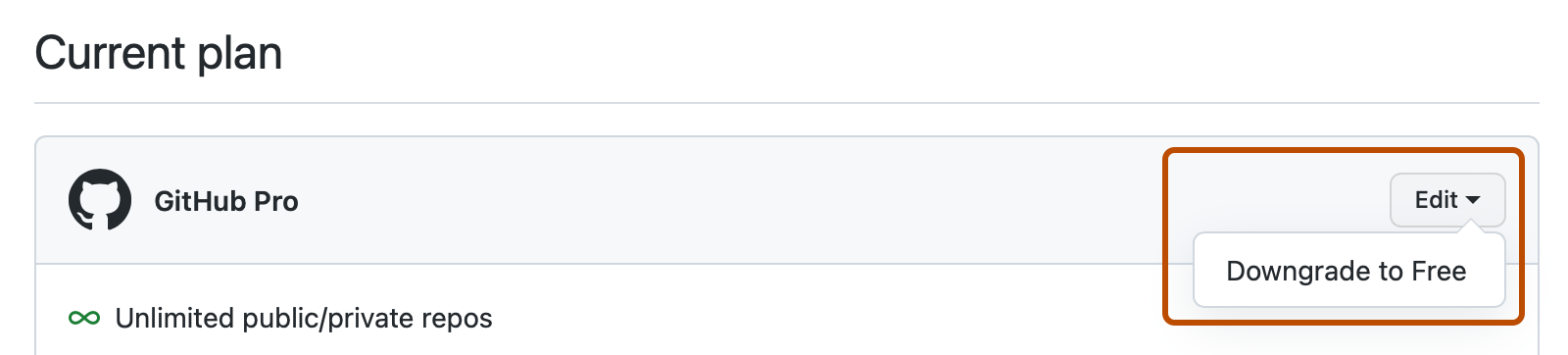
- Read the information about the features your personal account will no longer have access to on your next billing date, then click I understand. Continue with downgrade.
If you published a GitHub Pages site in a private repository and added a custom domain, remove or update your DNS records before downgrading from GitHub Pro to GitHub Free, to avoid the risk of a domain takeover. For more information, see "Managing a custom domain for your GitHub Pages site."
Downgrading your organization's plan
Organization owners and billing managers can access or change billing settings for an organization.
After an organization's plan is downgraded, the organization will lose access to any functionality that is not included in the new plan. If an advanced feature, such as GitHub Pages, is not available for private repositories in your new plan, consider whether you'd like to retain access to the feature by making affected repositories public. For more information, see "Setting repository visibility."
Downgrading from GitHub Enterprise Cloud disables any SAML settings. If you later purchase GitHub Enterprise, you will need to reconfigure SAML.
Note
If your organization is owned by an enterprise account, billing cannot be managed at the organization level. To downgrade, you must remove the organization from the enterprise account first. For more information, see "Removing organizations from your enterprise."
- In the upper-right corner of any page on GitHub, click your profile photo, then click Settings.
- In the "Access" section of the sidebar, click Organizations.
- Next to the organization, click Settings.
- If you are an organization owner, in the "Access" section of the sidebar, click Billing and plans.
- Under "Current plan", use the Edit drop-down and click the downgrade option you want.
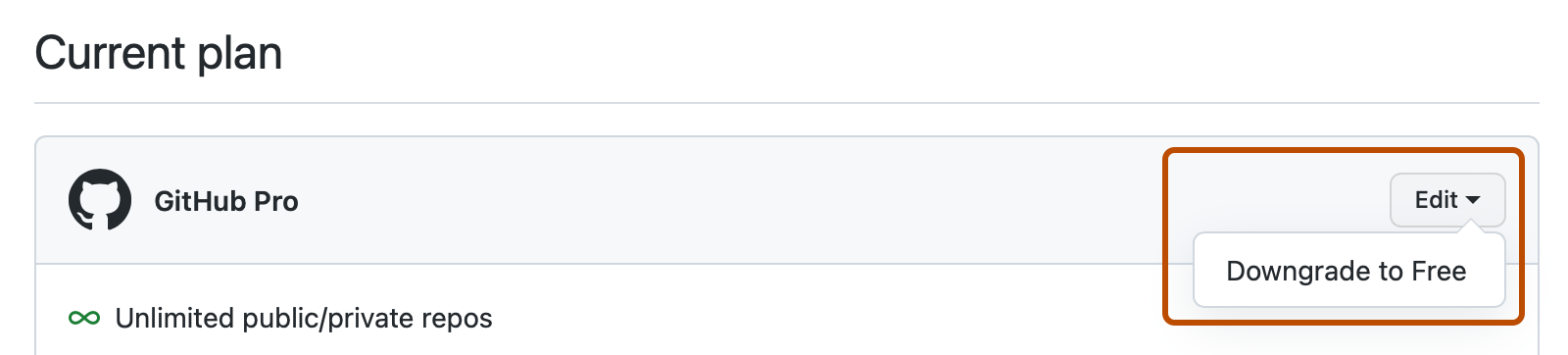
- Read the information about the features your organization will no longer have access to on your next billing date, then click I understand. Downgrade my organization.
Downgrading an organization's plan with legacy per-repository pricing
Organization owners and billing managers can access or change billing settings for an organization.
If your organization is using a legacy per-repository billing plan, you can switch to per-user pricing at any time. You will not be able to switch back to repository pricing once you've upgraded to per-user pricing. For more information, see "Upgrading your account's plan."
- In the upper-right corner of any page on GitHub, click your profile photo, then click Settings.
- In the "Access" section of the sidebar, click Organizations.
- Next to the organization, click Settings.
- If you are an organization owner, in the "Access" section of the sidebar, click Billing and plans.
- Under "Subscriptions", next to your current plan, select the Edit dropdown menu and click Edit plan.
- Under "Billing/Plans", next to the plan you want to change, click Downgrade.
- Enter the reason you're downgrading your account, then click Downgrade plan.
Removing paid seats from your organization
To reduce the number of paid seats your organization uses, you can remove members from your organization or convert members to outside collaborators and give them access to only public repositories. For more information, see:
- "Removing a member from your organization"
- "Converting an organization member to an outside collaborator"
- "Managing an individual's access to an organization repository"
- In the upper-right corner of any page on GitHub, click your profile photo, then click Settings.
- In the "Access" section of the sidebar, click Organizations.
- Next to the organization, click Settings.
- If you are an organization owner, in the "Access" section of the sidebar, click Billing and plans.
- Under "Current plan", next to your current plan, select the Edit dropdown menu, then click Remove seats.
- Under "Remove seats", select the number of seats you'd like to downgrade to.
- Review the information about your new payment on your next billing date, then click Remove seats.