Locking a repository
- From an administrative account on GitHub Enterprise Server, in the upper-right corner of any page, click .
- If you're not already on the "Site admin" page, in the upper-left corner, click Site admin.
- Under "Search users, organizations, teams, repositories, gists, and applications", type the name of the repository in the text field. Then to the right of the field, click Search.
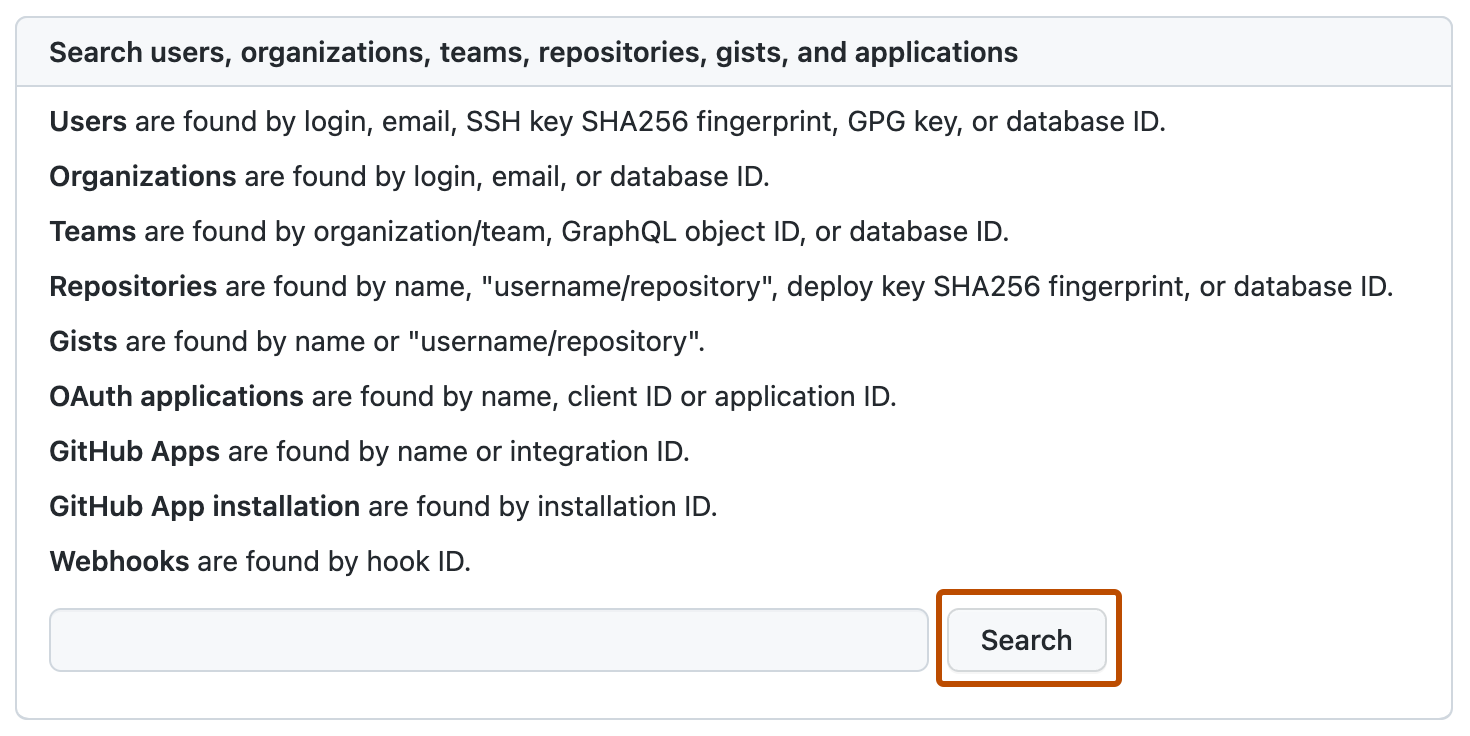
- Under "Search results – Repositories", click the name of the repository.
- In the upper-right corner of the page, click Admin.

- In the "Single Repository Lock" section, click Lock.
Unlocking a repository
- From an administrative account on GitHub Enterprise Server, in the upper-right corner of any page, click .
- If you're not already on the "Site admin" page, in the upper-left corner, click Site admin.
- Under "Search users, organizations, teams, repositories, gists, and applications", type the name of the repository in the text field. Then to the right of the field, click Search.
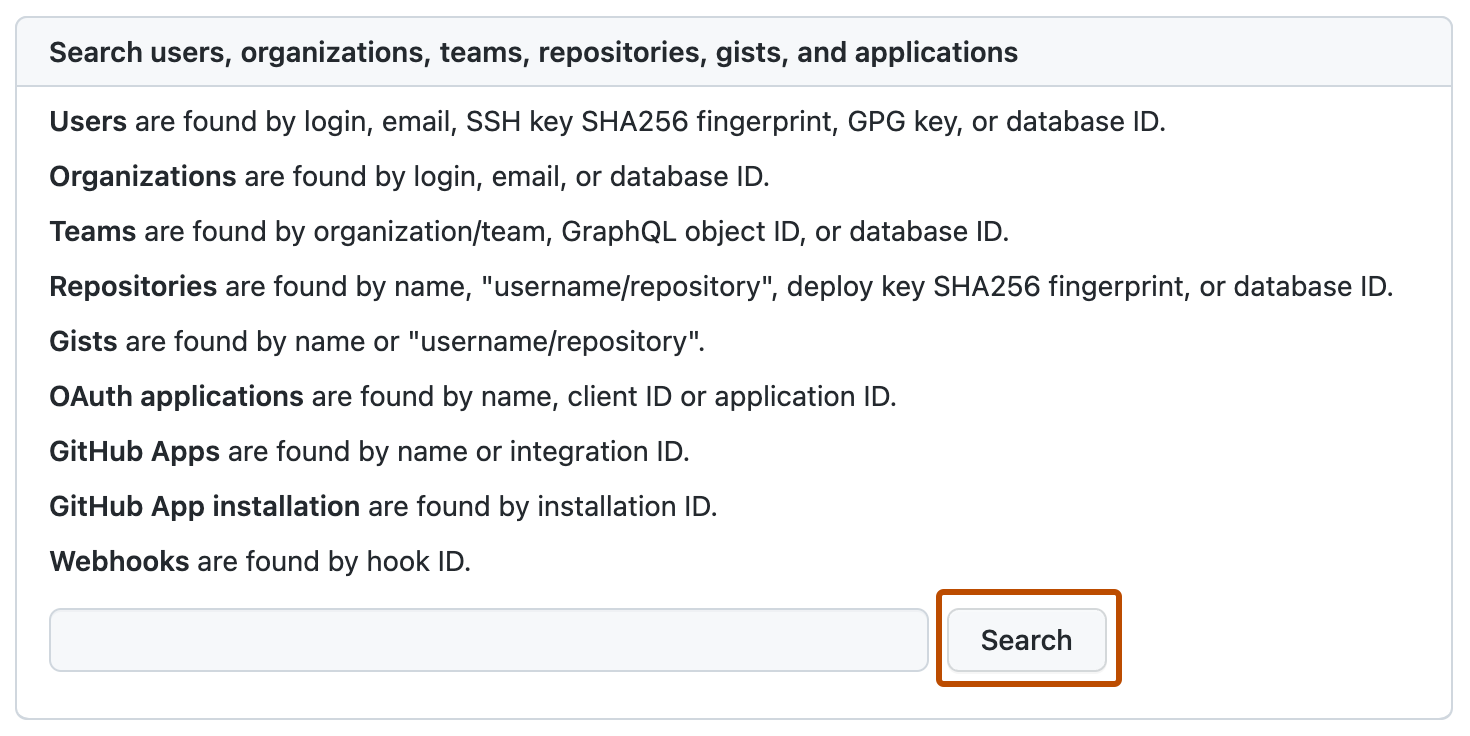
- Under "Search results – Repositories", click the name of the repository.
- In the "Single Repository Lock" section, click Unlock.