-
Using the command line, remove any git remotes currently configured for the repository.
# Show existing remotes $ git remote -v > origin git@git-server/octocat/hello-world.git (fetch) > origin git@git-server/octocat/hello-world.git (push) # Remove existing remotes $ git remote remove origin -
In the repository bar, click Publish repository.
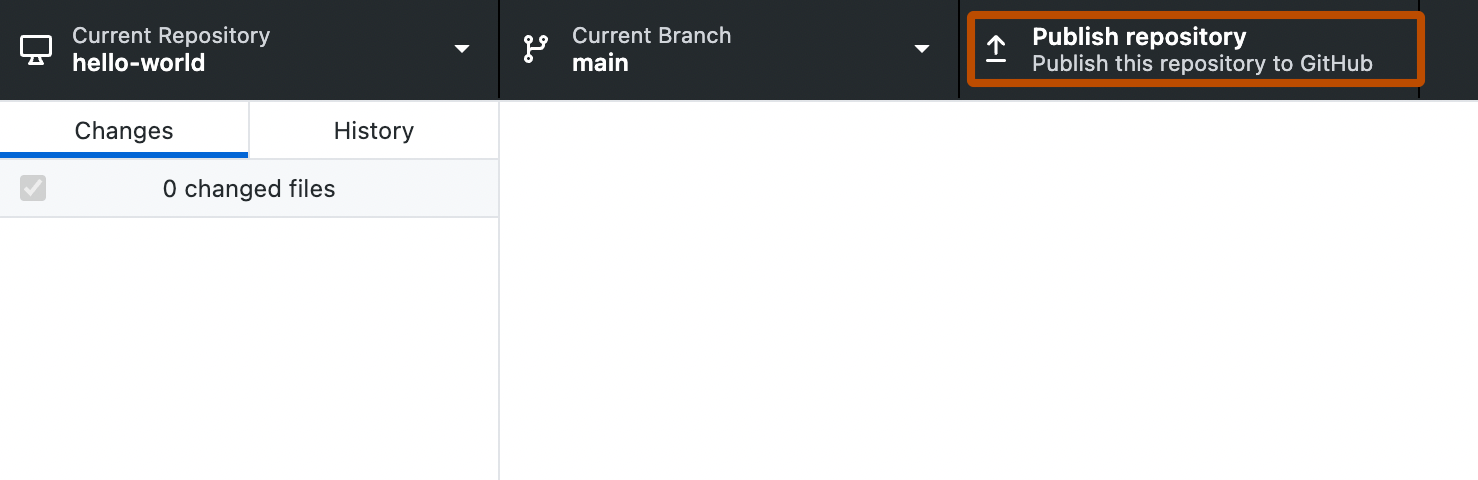
-
In the "Publish Repository" window, in the "Name" field, type the desired name of the repository or use the default current local repository name.
-
Optionally, add a description for the repository.
-
Optionally, to publish a public repository, deselect Keep this code private.
-
Select the "Organization" dropdown menu, then either click the organization where you want to publish the repository, or, to publish the repository to your personal account, click None.
-
Click Publish Repository.
Adding an existing project to GitHub using GitHub Desktop
You can add an existing Git repository to GitHub using GitHub Desktop.