Marking a pull request as ready for review
When you're ready to get feedback on your pull request, you can mark your draft pull request as ready for review. Marking a pull request as ready for review will request reviews from any code owners.
Tip
You can also mark a pull request as ready for review using the GitHub CLI. For more information, see "gh pr ready" in the GitHub CLI documentation.
-
Under your repository name, click Pull requests.

-
In the "Pull requests" list, click the pull request you'd like to mark as ready for review.
-
In the merge box, click Ready for review.
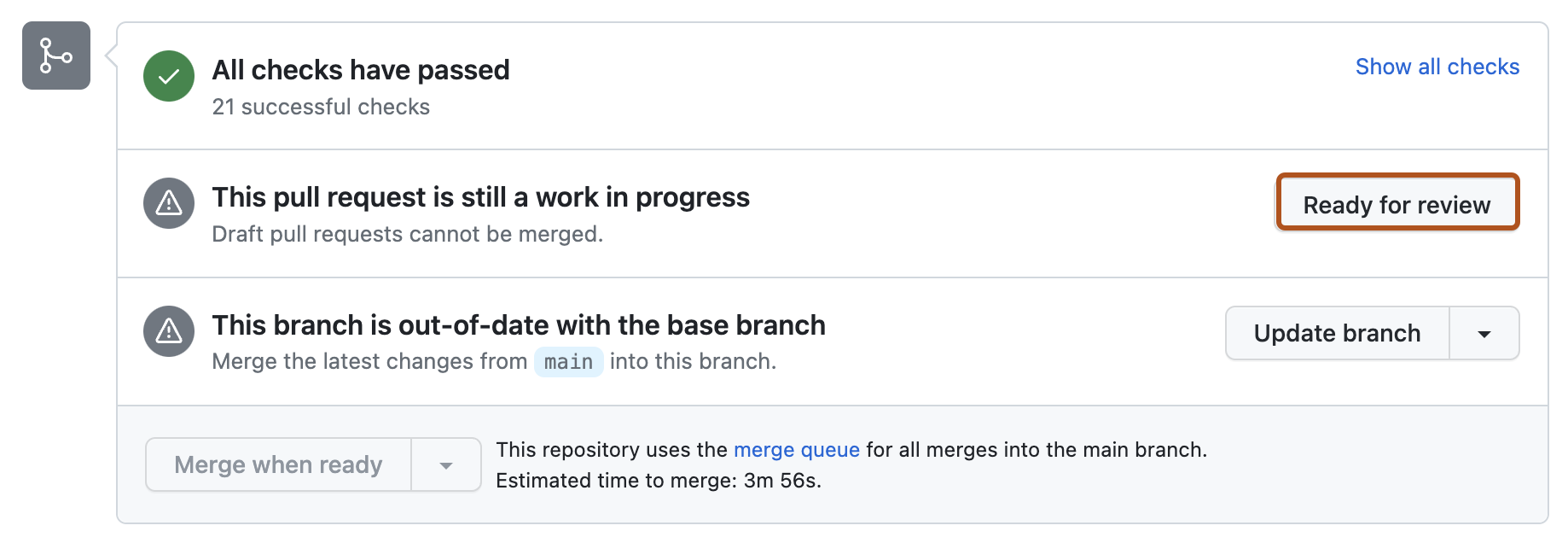
Converting a pull request to a draft
You can convert a pull request to a draft at any time. For example, if you accidentally opened a pull request instead of a draft, or if you've received feedback on your pull request that needs to be addressed, you can convert the pull request to a draft to indicate further changes are needed. No one can merge the pull request until you mark the pull request as ready for review again. People who are already subscribed to notifications for the pull request will not be unsubscribed when you convert the pull request to a draft.
-
Under your repository name, click Pull requests.

-
In the "Pull requests" list, click the pull request you'd like to convert to a draft.
-
In the right sidebar, under "Reviewers," click Convert to draft.
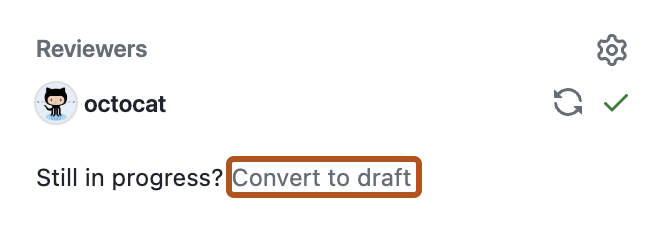
-
Click Convert to draft.