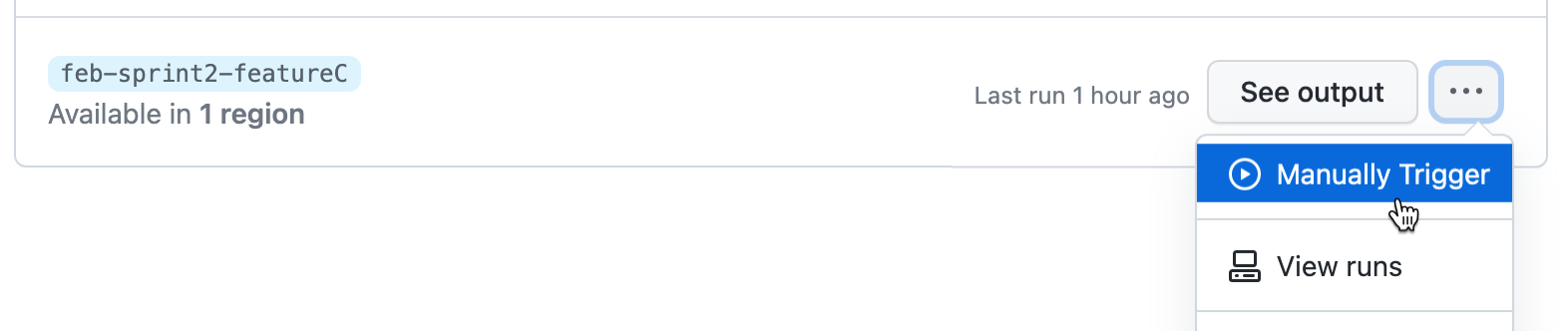About managing prebuilds
The prebuilds that you configure for a repository are created and updated using a GitHub Actions workflow, managed by the GitHub Codespaces service.
Depending on the settings in a prebuild configuration, the workflow to update the prebuild may be triggered by these events:
- Creating or updating the prebuild configuration
- Pushing a commit or a pull request to a branch that's configured to have prebuilds
- Changing any of the dev container configuration files
- A schedule that you've defined in the prebuild configuration
- Manually triggering the workflow
The settings in the prebuild configuration determine which events automatically trigger an update of the prebuild. See "Configuring prebuilds."
People with admin access to a repository can check the progress of prebuilds, edit, and delete prebuild configurations.
To locate all repositories that are hosting a prebuild configuration, you must obtain a copy of your usage report by following the steps for "Viewing your GitHub Codespaces usage."
Viewing the progress of prebuilds
You can view the current status of the latest workflow run for each prebuild configuration you've set up on the GitHub Codespaces page of your repository settings. For example, "Currently running" or "Last run 1 hour ago."
To see the log output for the latest prebuild workflow run, click See output.
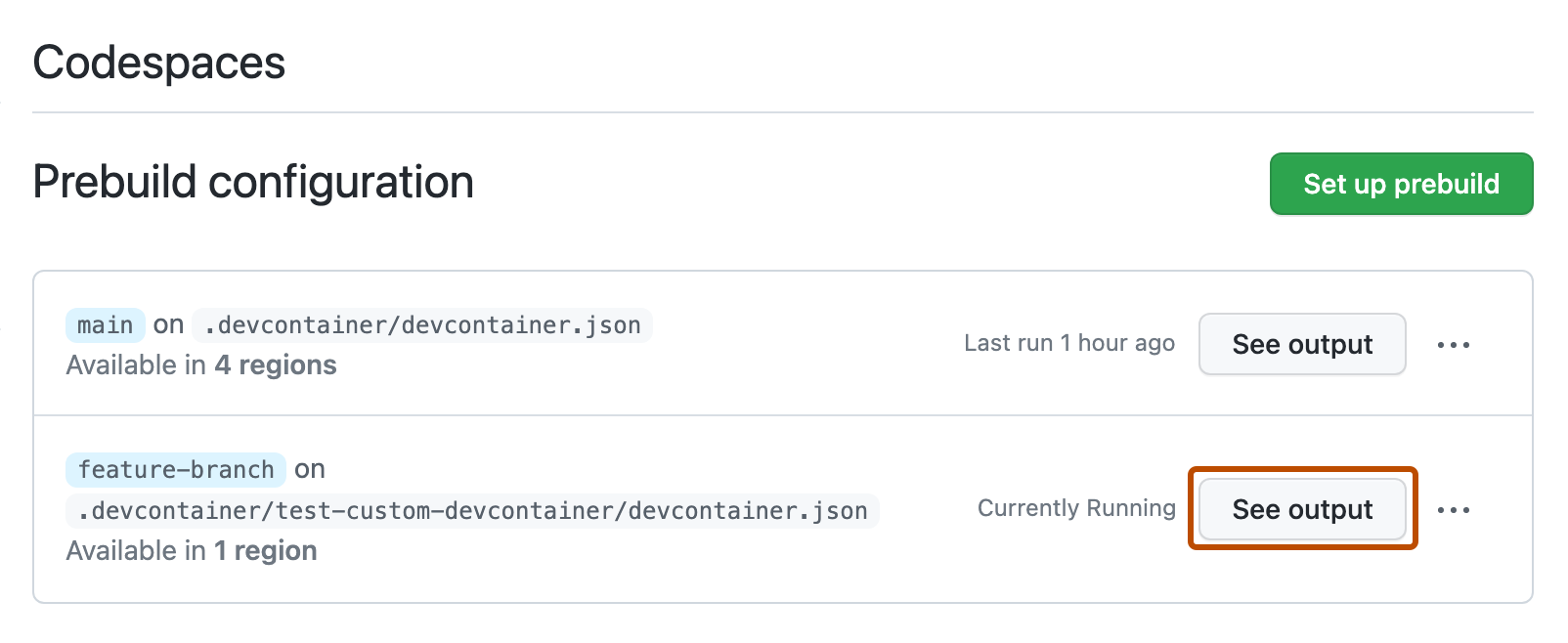
This displays the output of the most recent run of the workflow in the Actions tab.
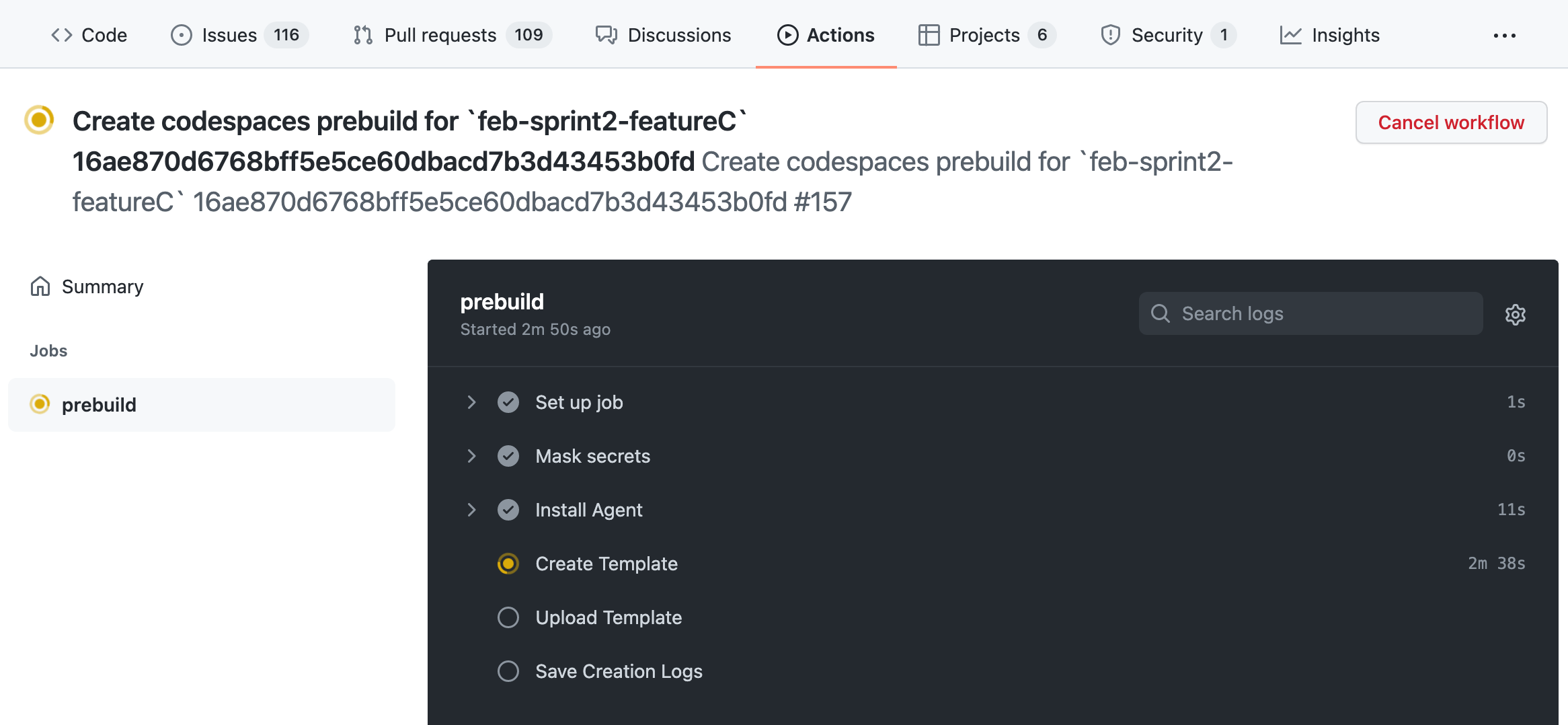
Alternatively, to view all prebuild workflow runs associated with the specified branch, select the dropdown menu and click View runs.
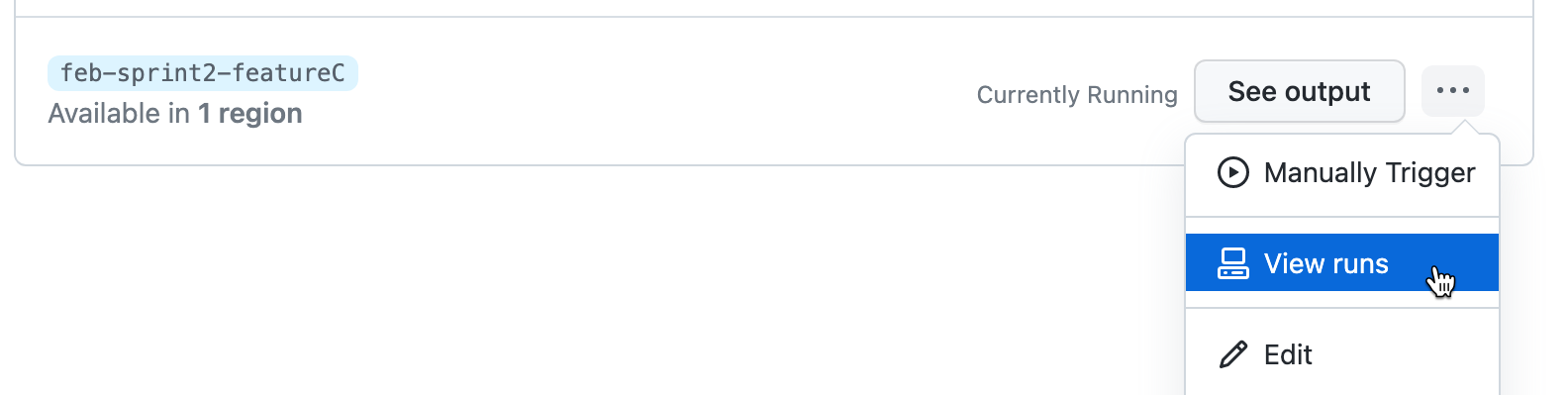
This displays the workflow run history for prebuilds for the associated branch.
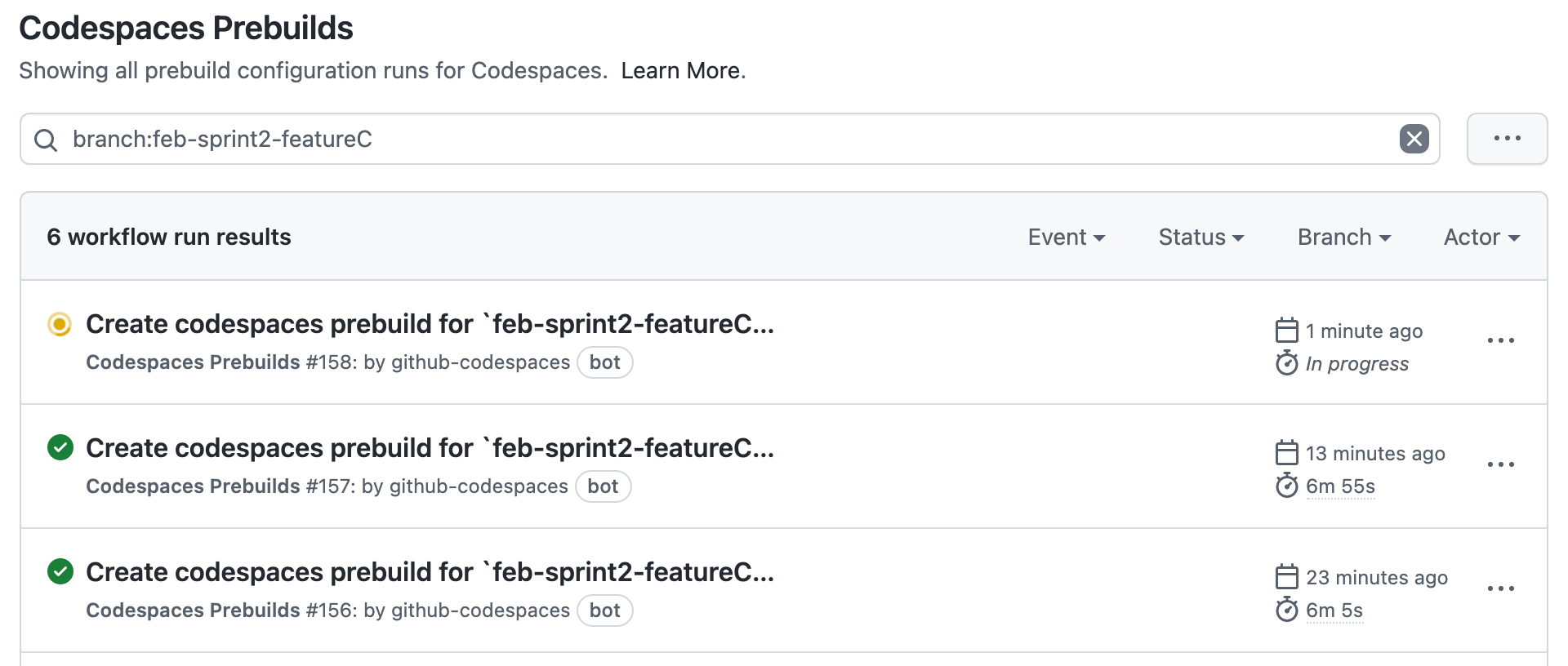
Editing a prebuild configuration
-
On the Codespaces page of your repository settings, click the ellipsis to the right of the prebuild configuration you want to edit.
-
In the dropdown menu, click Edit.
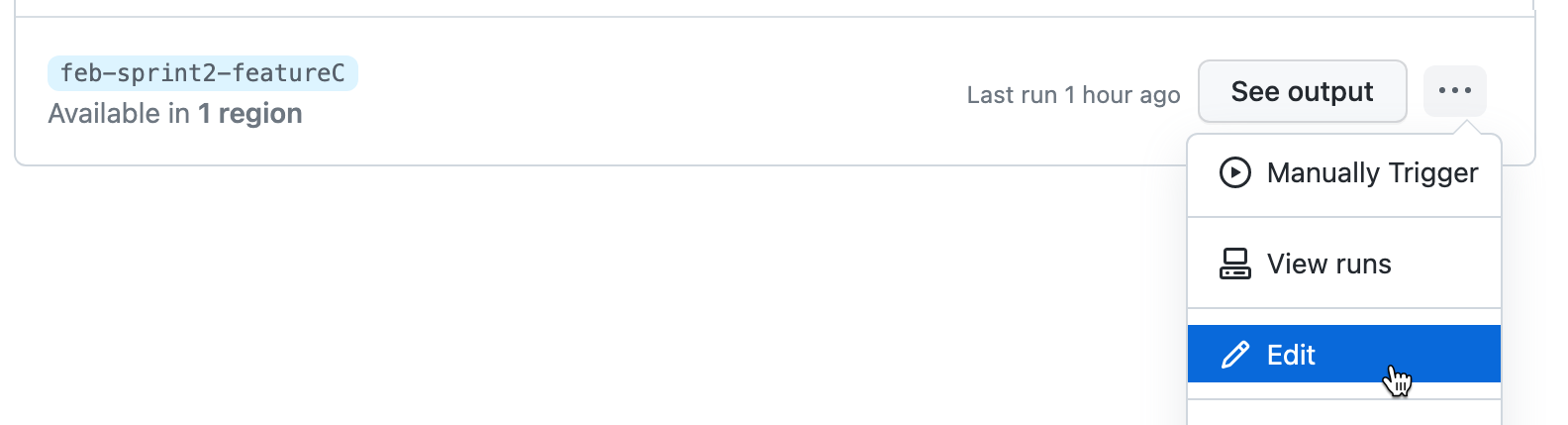
-
Make the required changes to the prebuild configuration, then click Update.
If the dev container configuration for the repository specifies permissions for accessing other repositories, you will be shown an authorization page. For more information on how this is specified in the
devcontainer.jsonfile, see "Managing access to other repositories within your codespace."Click to view the details of the requested permissions.
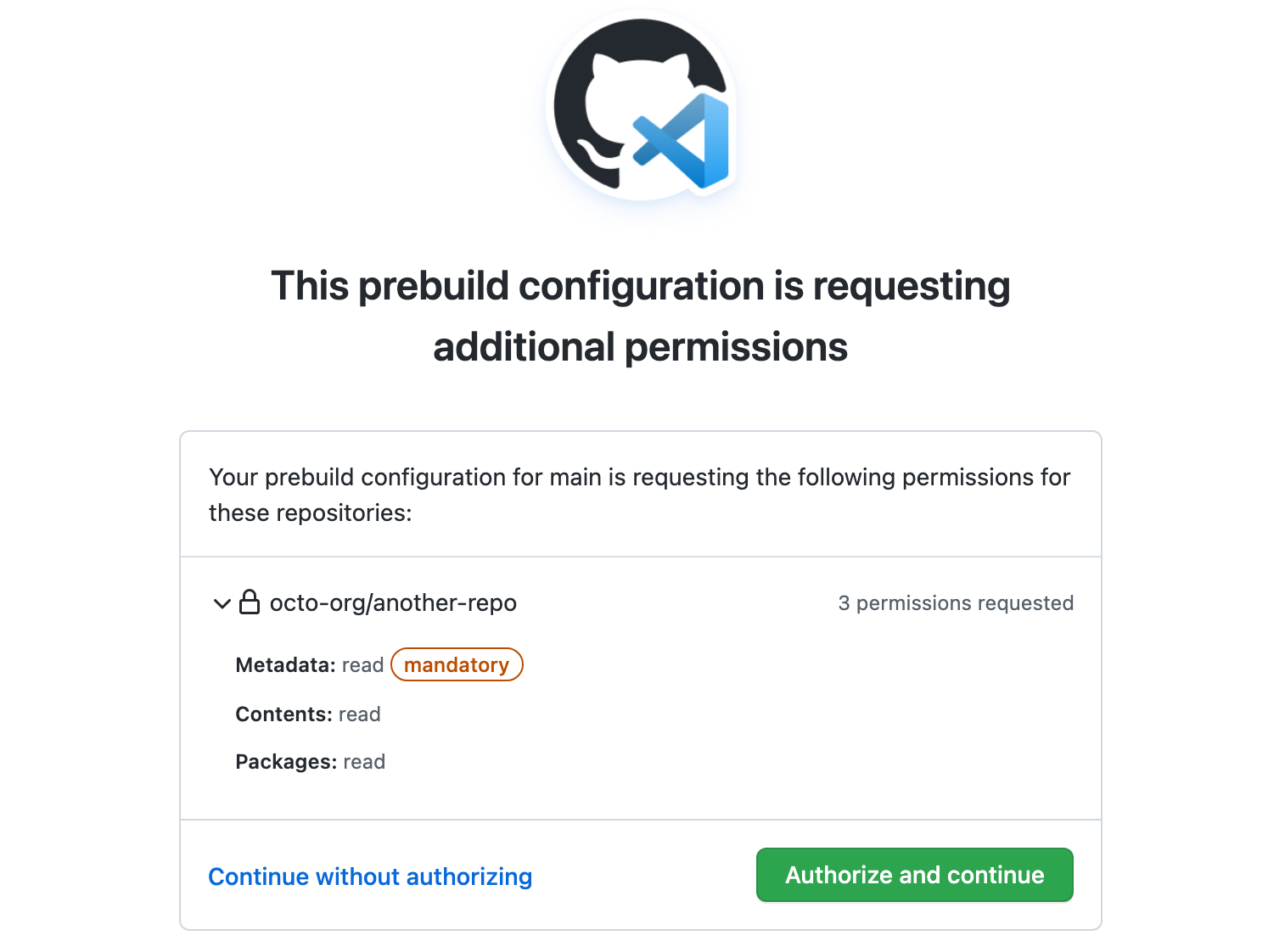
Click Authorize and continue to grant these permissions for creation of prebuilds. Alternatively, you can click Continue without authorizing but, if you do so, codespaces created from the resulting prebuilds may not work properly.
Note
Users who create codespaces using this prebuild will also be asked to grant these permissions.
Disabling a prebuild configuration
To pause the update of prebuilds for a configuration, you can disable workflow runs for the configuration. Disabling the workflow runs for a prebuild configuration does not delete any previously created prebuilds for that configuration and, as a result, codespaces will continue to be generated from an existing prebuild.
Disabling the workflow runs for a prebuild configuration is useful if you need to investigate prebuild creation failures.
-
On the Codespaces page of your repository settings, click the ellipsis to the right of the prebuild configuration you want to disable.
-
In the dropdown menu, click Disable runs.
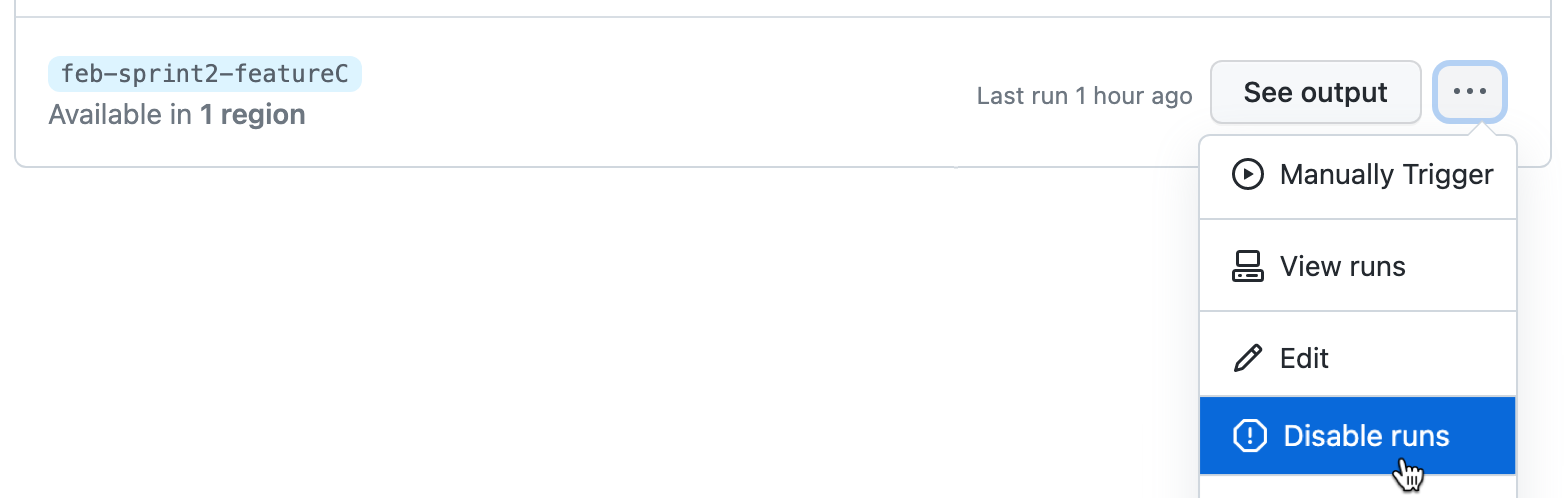
-
To confirm that you want to disable this configuration, click OK.
Deleting a prebuild configuration
Note
You can find a list of the repositories that contain a prebuild by obtaining a copy of your “usage report.”
Deleting a prebuild configuration also deletes all previously created prebuilds for that configuration. As a result, shortly after you delete a configuration, prebuilds generated by that configuration will no longer be available when you create a new codespace.
After you delete a prebuild configuration, workflow runs for that configuration that have been queued or started will still run. They will be listed in the workflow run history, along with previously completed workflow runs.
-
On the Codespaces page of your repository settings, click the ellipsis to the right of the prebuild configuration you want to delete.
-
In the dropdown menu, click Delete.
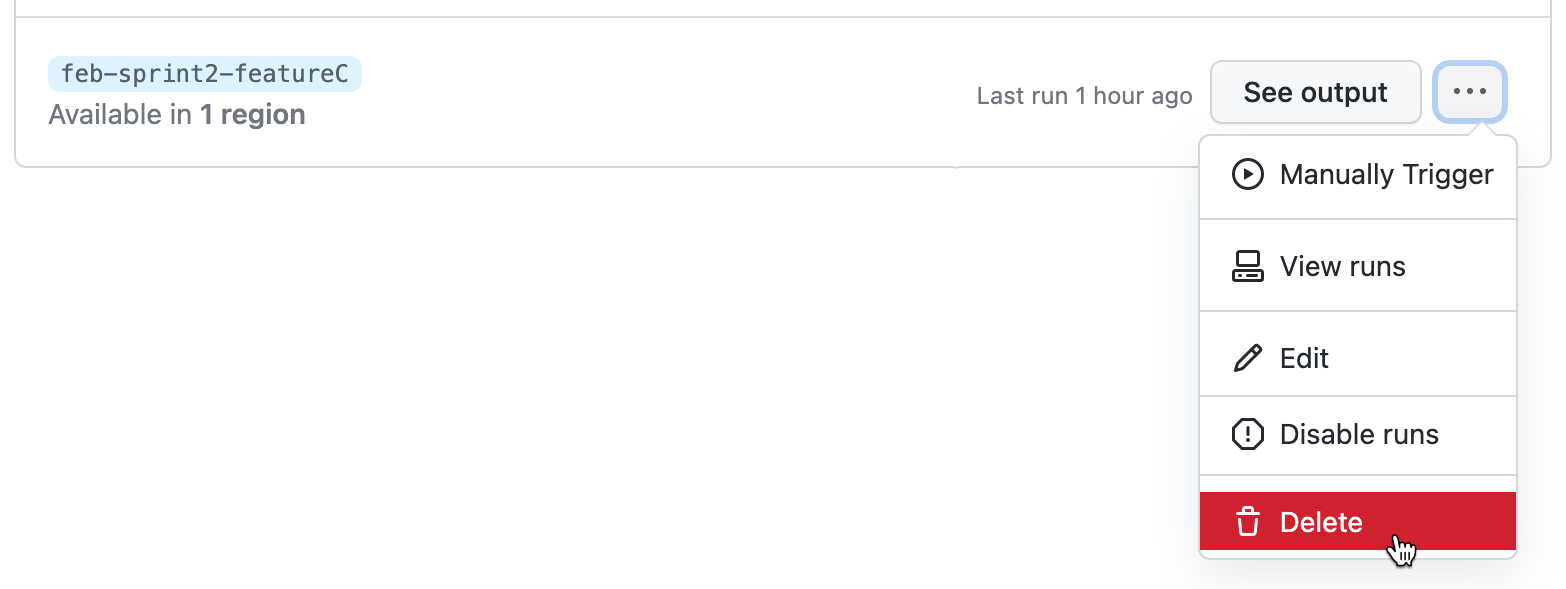
-
Click OK to confirm the deletion.
Manually trigger prebuilds
It may be useful to manually trigger a workflow run for a prebuild configuration. Generally, this is only necessary if you are debugging a problem with the workflow for a prebuild configuration.
-
On the Codespaces page of your repository settings, click the ellipsis to the right of the prebuild configuration whose workflow you want to trigger.
-
In the dropdown menu, click Manually trigger.